Carrier Calculated Rates
Koi is able to provide you Carrier Calculated Rates for Shopify through the Shopify Webhooks system.
At the time of writing only eParcel and MyPost are supported.
Ensure these are enabled and setup within Koi before enabling CCR.
You can enable CCR using the following steps
Within Koi navigate to settings -> Shopify Stores -> Then select the store you wish to enable CCR on.
Scroll down until you see the CCR section and select enable
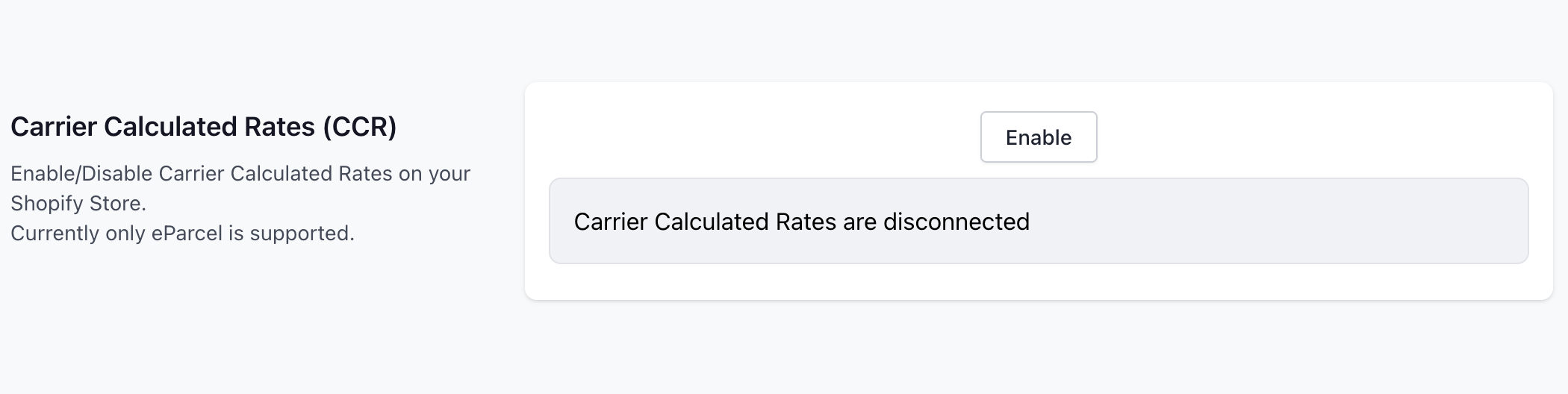
If you get an error at this point. Please ensure. you have write permissions enabled. for shipping.
Note this is only for people that used the manual Shopify App. If you registered using the Shopify App Store this will not apply.
In Shopify
- Select Settings
- Apps and Sales Channels
- Develop Apps
- Select your existing connection
- Configuration
- Edit
- Ensure write_shipping and read_shipping are both ticked
- Then try the Enable button in Koi again

If everything is setup correctly you should now see on Shopify the "Koi Carrier Calculated Rates" under Settings -> Shipping and delivery

You can manage which services are available for each Shipping Zone from the Edit zone option

By default the services will be disabled.

Once you have selected the required services, at this point, it is a good idea to test if your rates are coming through properly on the checkout.
They should appear like this but the items will vary depending on what you are shipping and the providers you have enabled

If there is an error it will appear like this

There are a few reasons why you may see this error.
No Stationery
Ensure you have a selection of stationery boxes enabled
Stationery is required so we can try to estimate the number of packages for shipment

No Weights or Dimensions
All products must have dimensions and a weight set.
You can optionally add a Packed Weight. If a packed weight is set, it will use this instead of the Weight.

Dimensions or Weight Limitations
If the dimensions or weight goes outside the range allowed by the carriers you will see this error as no rates will be returned.
This will also be the case if the carriers are not able to deliver to the customers destination.
Additional Options
Additionally there are global CCR options which can be set through Settings -> Shipping -> Carrier calculated rates.

On here you can set a number of properties
Min weight
Return no shipping rates if the total weight is less than the minimum
Min shipping price
If the returned price from the carrier is less than the minimum, then return the price as the minimum.
Eg you want to not have any shipping below $15. If the carrier returns $12, the rate returned to the user will be $12
Handling price
An additional amount to add to the shipping
Markup
What percentage you want to add to all shipping prices. This is done as the last step and will apply to all other costs associated with the shipping.
Eg. If you have a handling fee, the price will be ( carrier rate + handling fee) + markup %
A note about third party systems such as Shopify. The values sent from Koi will be inclusive of any property values set above.
For example, you can add a handling fee in Koi, but also in Shopify under the shipping zone. If you add on both platforms the handling fee will be added twice.