Exploring the Koi Fulfillment Screen
The Koi Order Fulfilment Screen is jam-packed with features that make fulfilling orders faster and more efficient.
On this page
- Fulfillment Articles Section
- Fulfillment Line Items
- Shipping Stationery
- Calculated Weight
- Scales
- Declared Weight
- Dimensions
- Add Package
- Shipping Rates
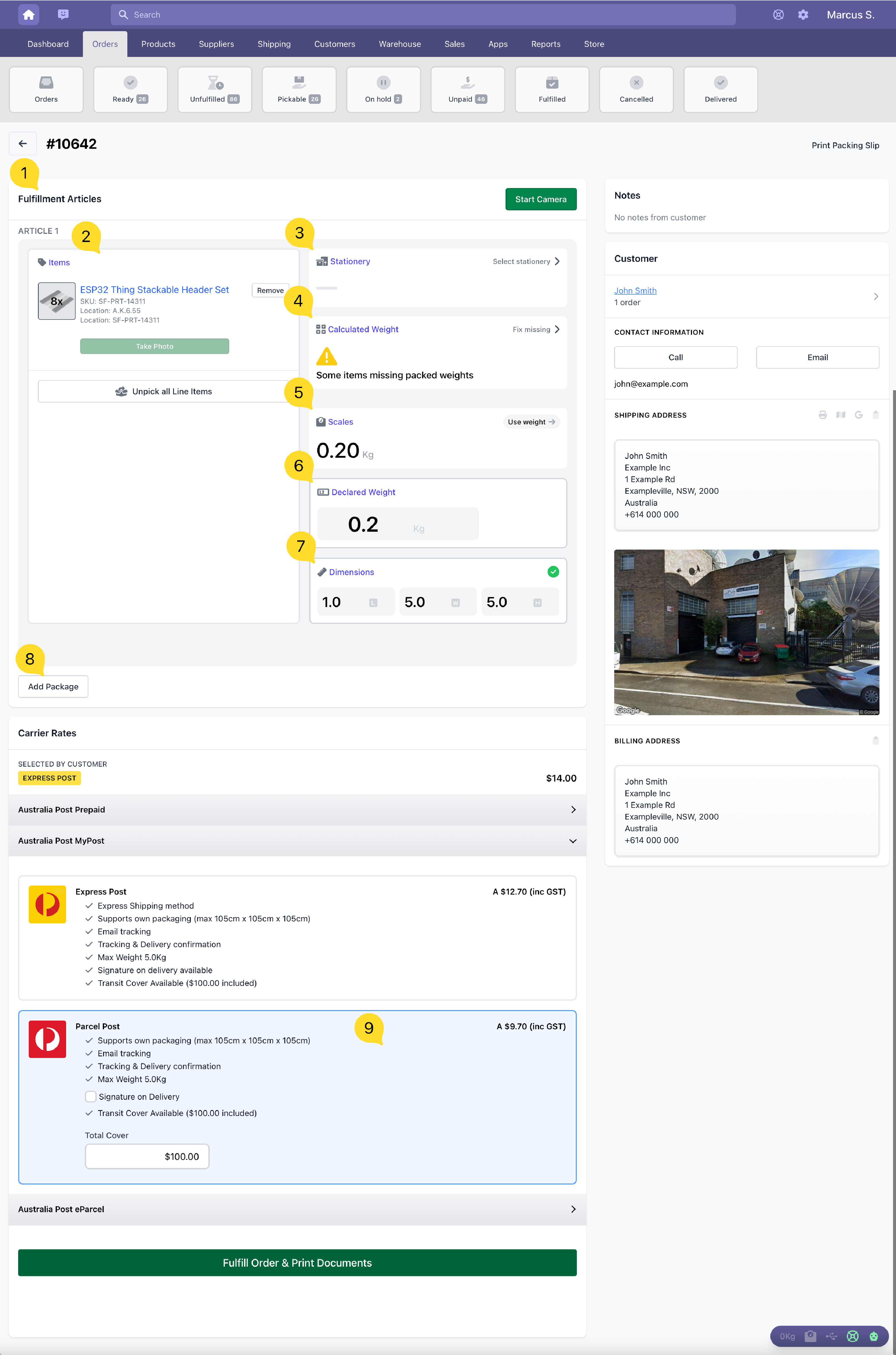
Fulfillment Articles Section
Koi supports creating carrier fulfillments with multiple parcels. The Fulfillment Articles 1️⃣ section displays information about each parcel.
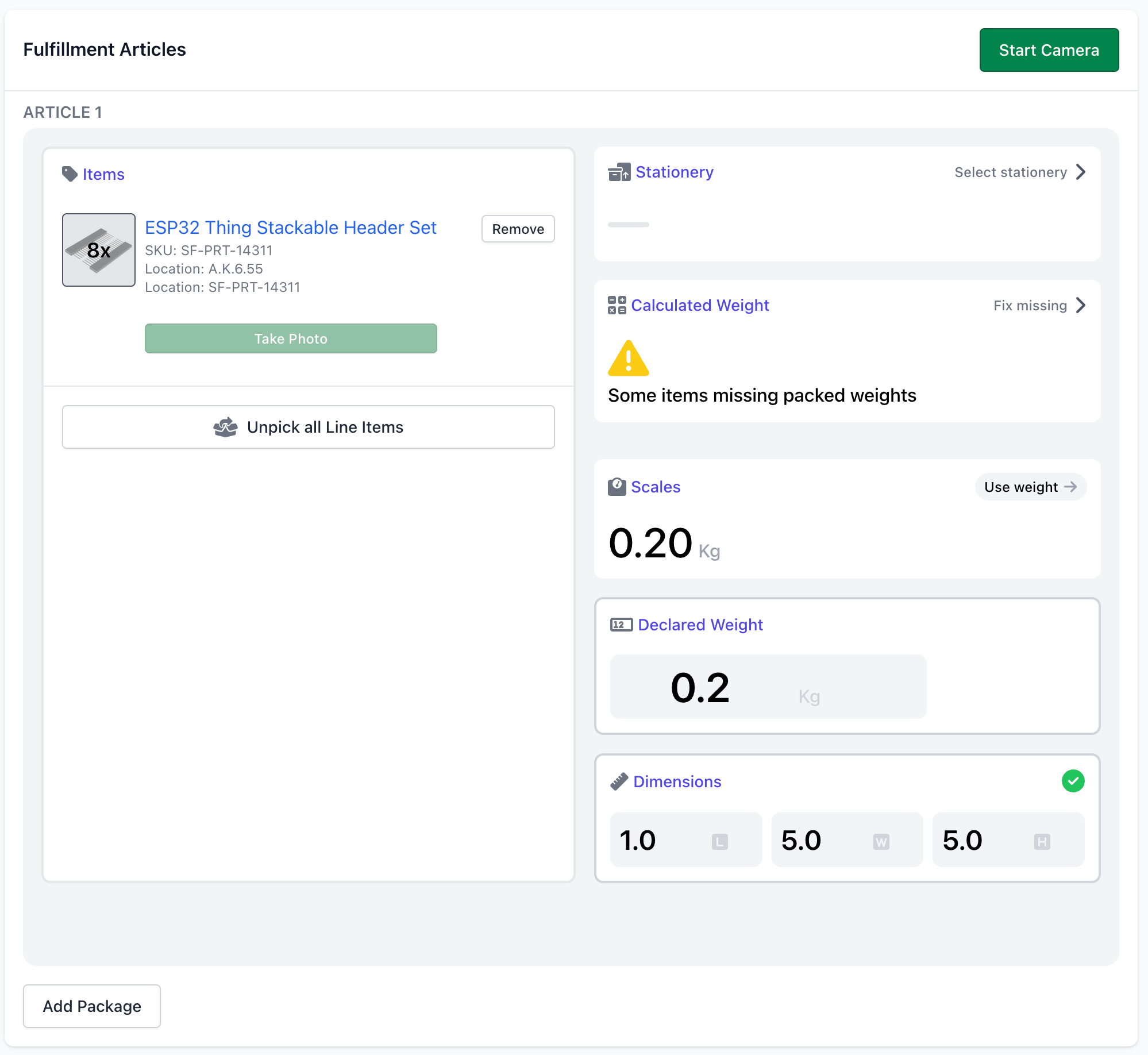
Fulfillment Line Items
Within each Fulfillment Article (parcel), you can have multiple Fulfillment Line Items 2️⃣, these are the line items that you're shipping within the parcel. You can add and remove items from a parcel.
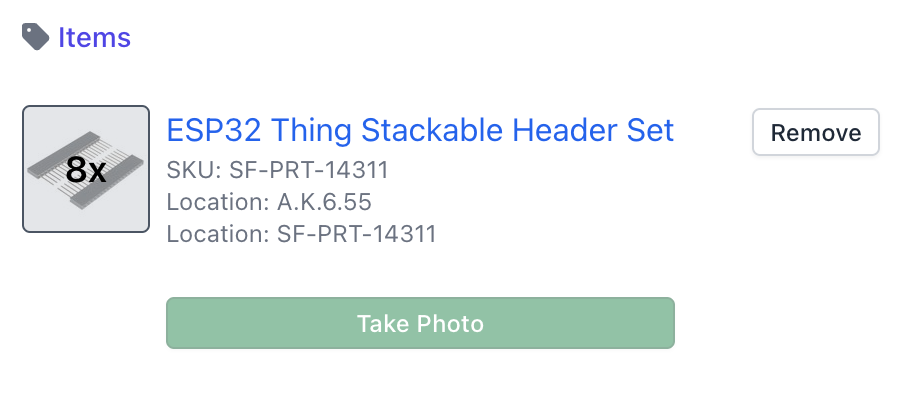
Shipping Stationery
Koi can assign Shipping Stationery 3️⃣ to a Fulfillment Article.
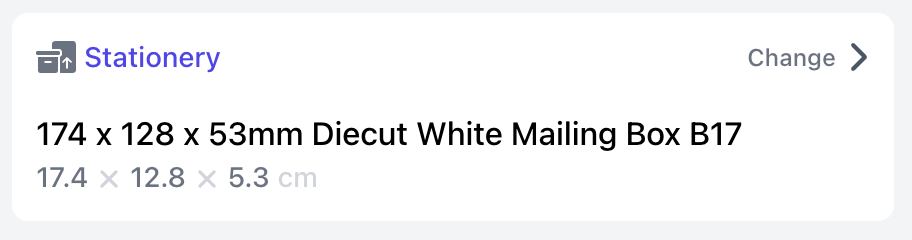
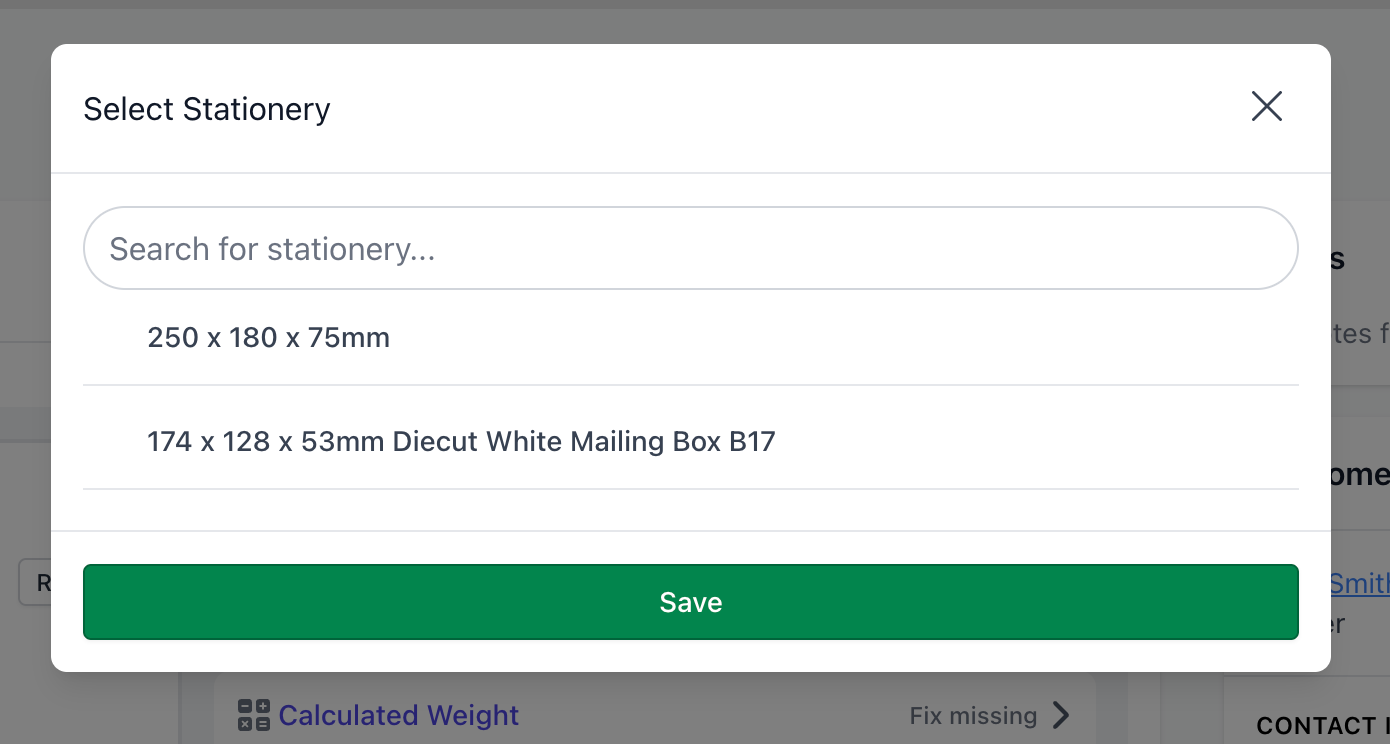
Doing so will automatically populate the Dimensions 7️⃣ of the Fulfillment Article. This information is sent to shipping carriers when required.
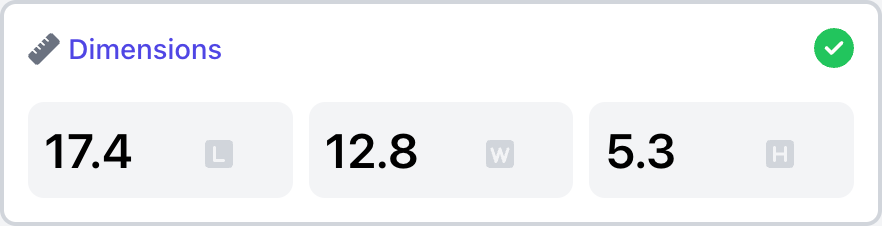
Calculated Weight
The Calculated Weight 4️⃣ is Koi's prediction of how heavy a Fulfillment Article should be.
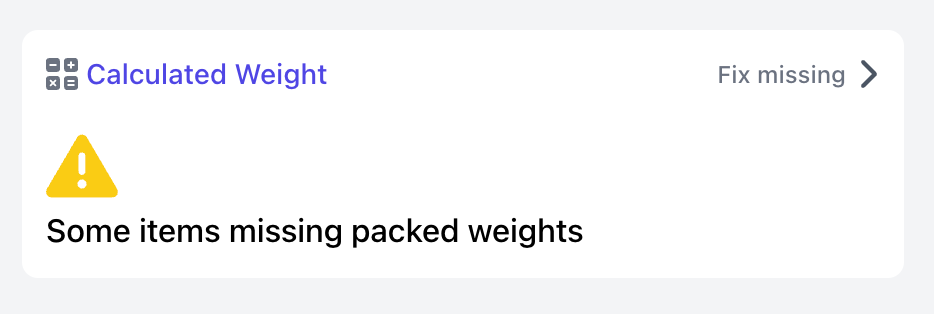
If some of the items in the Fulfillment Article are missing weights, you can add them by clicking Fix missing.
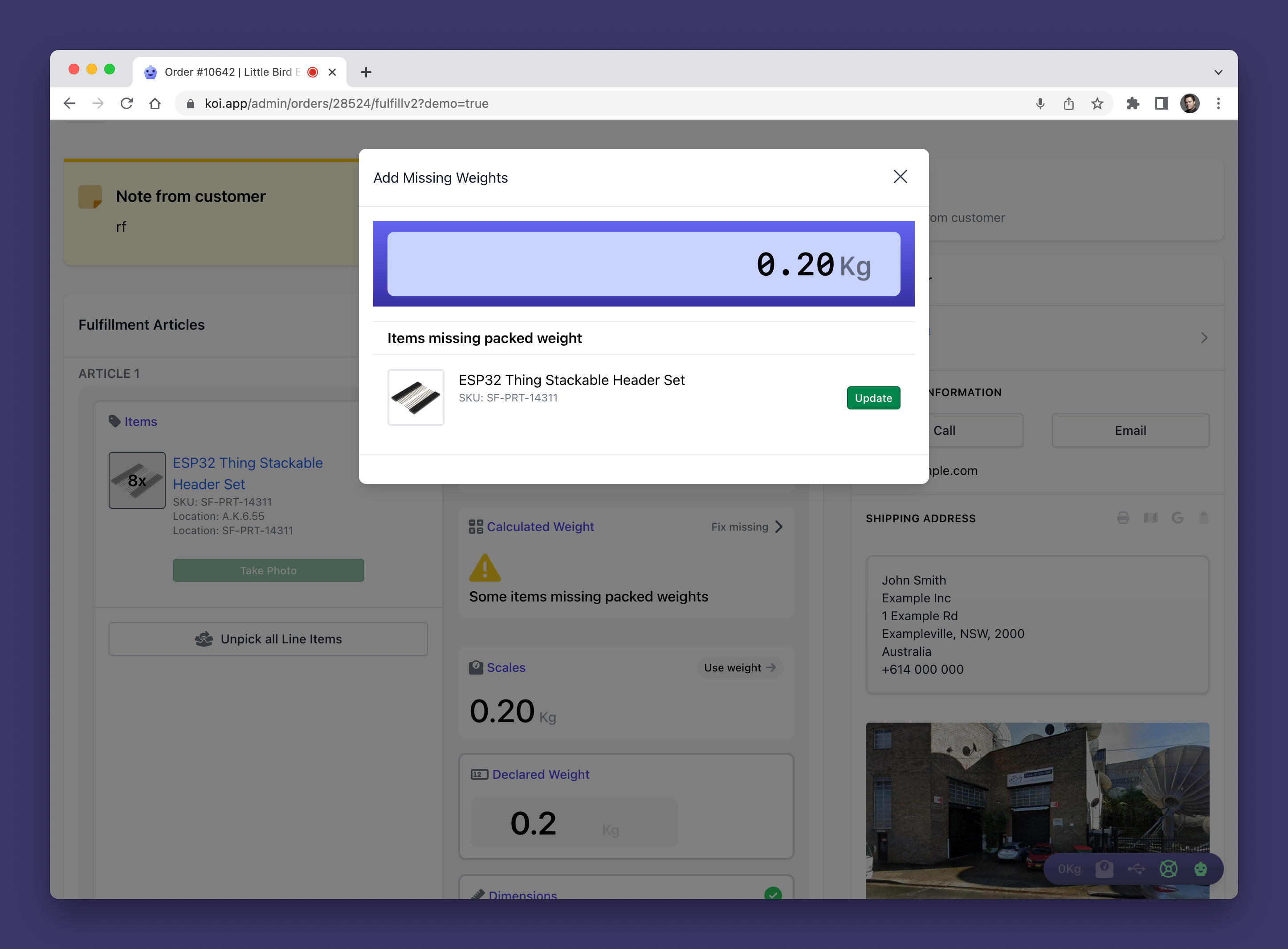
Clicking on the Calculated Weight 4️⃣ will set the Declared Weight 6️⃣ to this Calculated Weight.
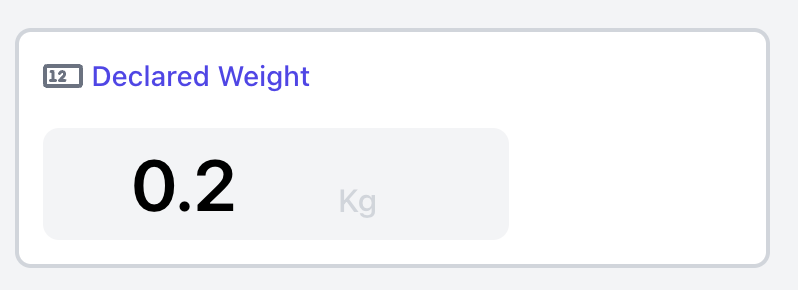
Scales
If you have a set of Koi Scales, your live weight readings will be shown. Clicking on the Scales 5️⃣ will set the Declared Weight 6️⃣ to the weight from the scales.
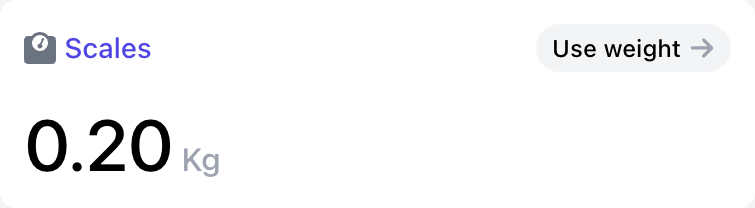
Declared Weight
The Declared Weight field is the weight we will provide to your shipping carriers. You can set the Declared Weight by manually entering it in the field, or by clicking on Scales 5️⃣ or Calculated Weight 4️⃣. The weights are in Kilograms.
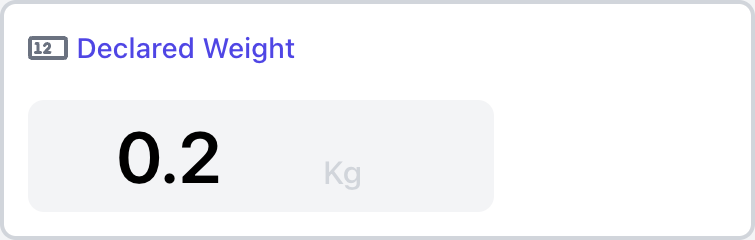
Dimensions
The Dimensions 7️⃣ are the dimensions of your Fulfillment Article. The dimensions are in centimeters.
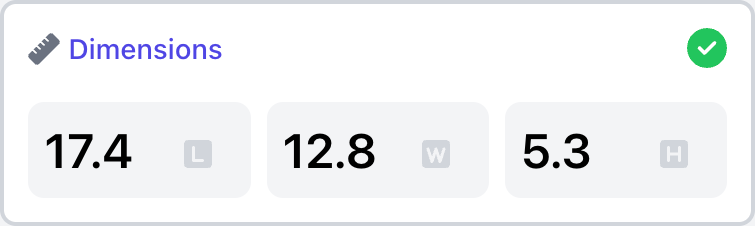
Add Package
The Add Package 8️⃣ button lets you add another Fulfillment Article to your Fulfillment. This allows you to ship multiple parcels in the same consignment. Note: Not all carriers support multi-parcel or multi-article consignments (e.g. Sendle).
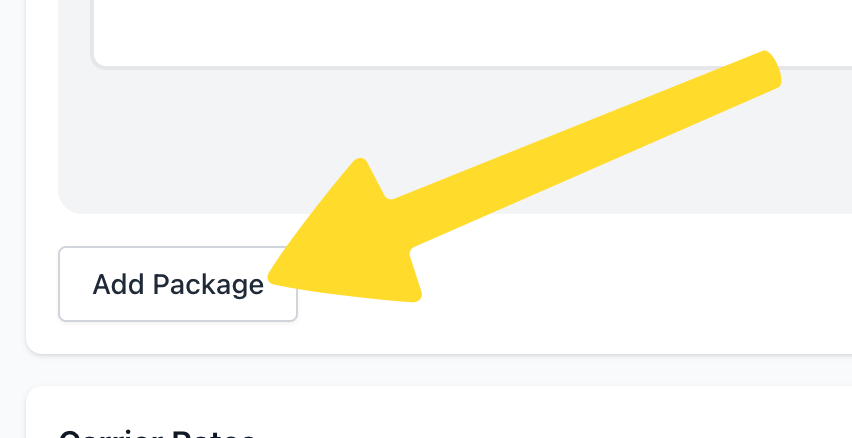
Shipping Rates
Your Shipping Rates 9️⃣ are shown below your Fulfillment Articles. The shipping rates will update when you change the weight and dimensions of your Fulfillment Articles.

Shipping rates will be unavailable if your article is above or below the weight supported by your carrier, exceeding the dimensions supported by your carrier, exceeding other business rules provided by your carrier (e.g. parcel volume/cubic, mismatch in Suburb, State and Zip).