Creating Quotes
In Koi, a Quote is a proposed cost for products/services provided to a potential customer. A Quote can be converted to an Order.
On this page
- Creating a new Quote
- Adding a Product Variant to a Quote
- Adding Shipping to a Quote
- Downloading a PDF version of the Quote
- Viewing the Quote as an online Proposal
- Converting a Quote to an Order
- Creating a Quote from an Order
Creating a new Quote

You can create a new quote by:
- Clicking on the Sales 1️⃣ menu item
- Clicking on the Quotes 2️⃣ menu item
- Clicking the New Quote 3️⃣ button

- Search for the customer who you want to create a quote for by entering their details into the search field 1️⃣ .
- Click the Create Quote 2️⃣ button.
This will take you to the new Quote View

Adding a Product Variant to a Quote
- You can add a Product Variant to a quote by scrolling down to the Add Line Item button.
Adding Shipping to a Quote

- You can add shipping to the Quote by clicking the Add Shipping button.
Downloading a PDF version of the Quote

You can download a PDF version of the quote by clicking the Download PDF 3️⃣ button.
Viewing a Quote as an online Proposal

You can view the Quote as a proposal by clicking the View as Proposal 1️⃣ button.

You can provide your customers a link to the proposal and they will not be required to log into Koi to view the proposal.
The proposal view allows your customers to view the Quote online, and download a copy of the Quote as a PDF.

A link to your Terms and Conditions are also included on this page.
Converting a Quote to an Order

You can convert a quote to an order by clicking the Convert to Order button.
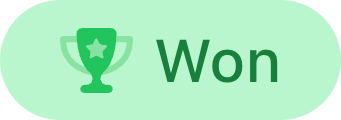
When a quote is converted to an order, the Won Badge is added to the Quote.
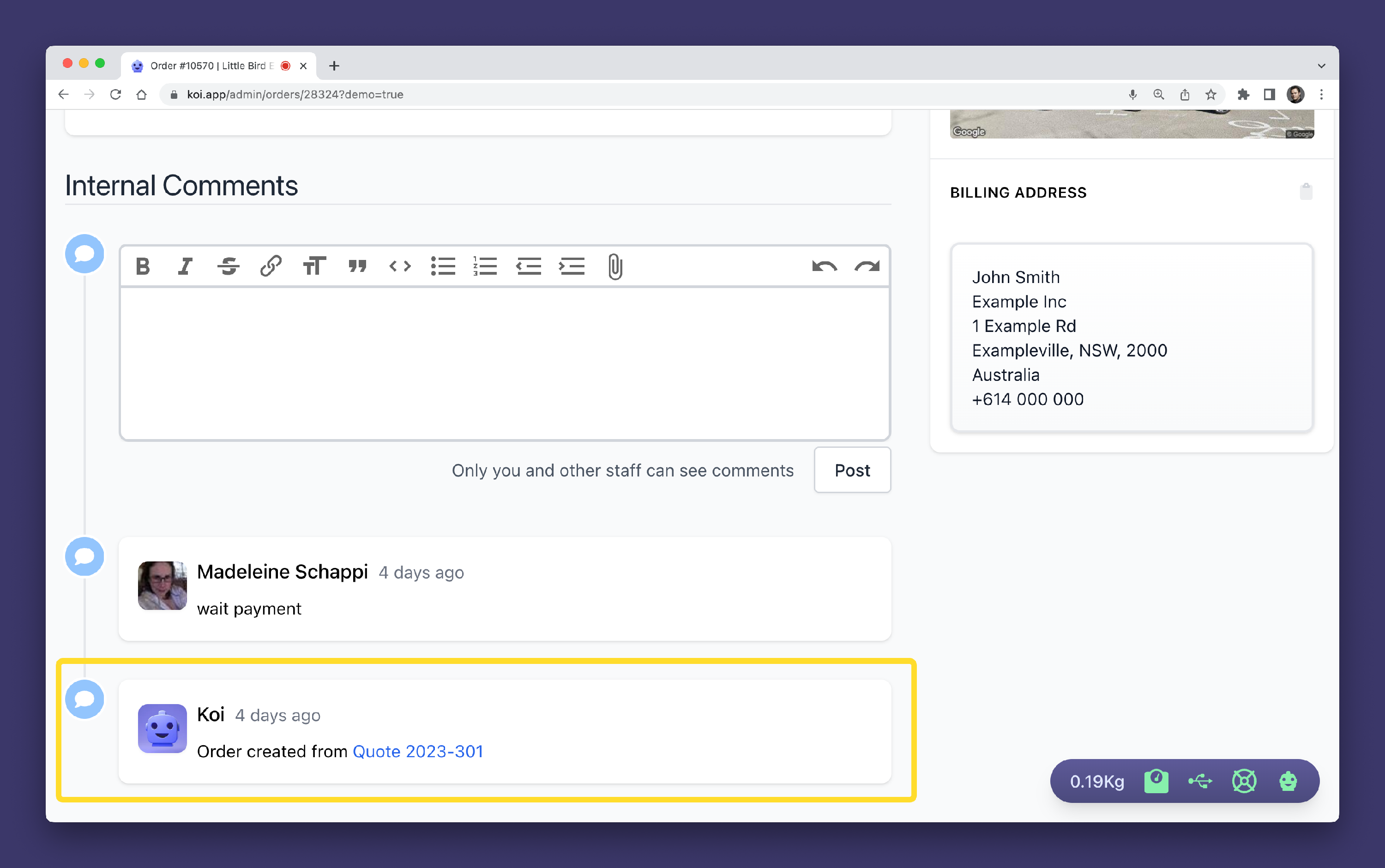
The Koi assistant will automatically generate a comment on the new Order, indicating that the Order was derived from the Quote, and provide a link back to the original Quote.
Creating a Quote from an Order

You can create a quote from an order by:
- On an Order Page, clicking the Actions 1️⃣ dropdown
- and clicking Create Quote from Order 2️⃣