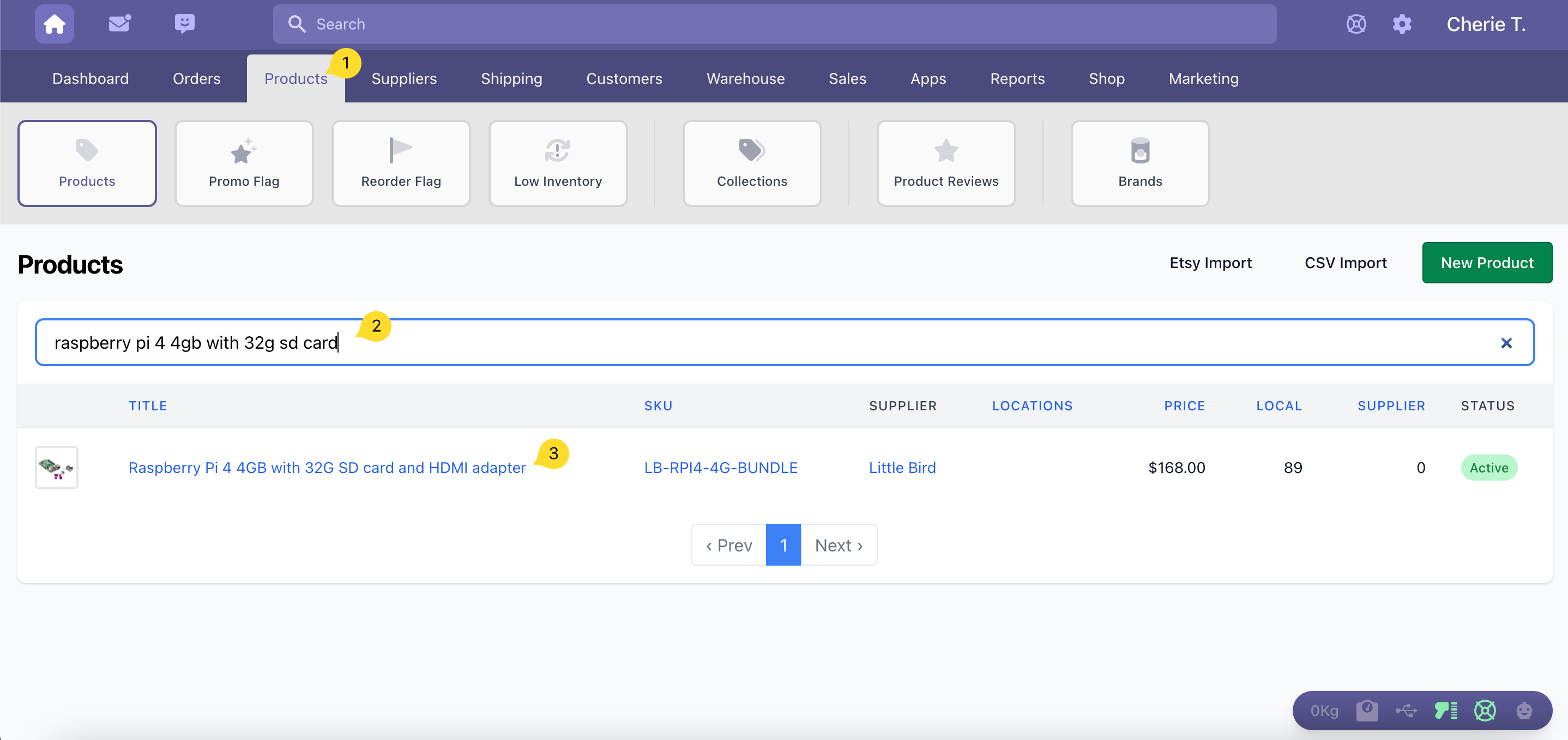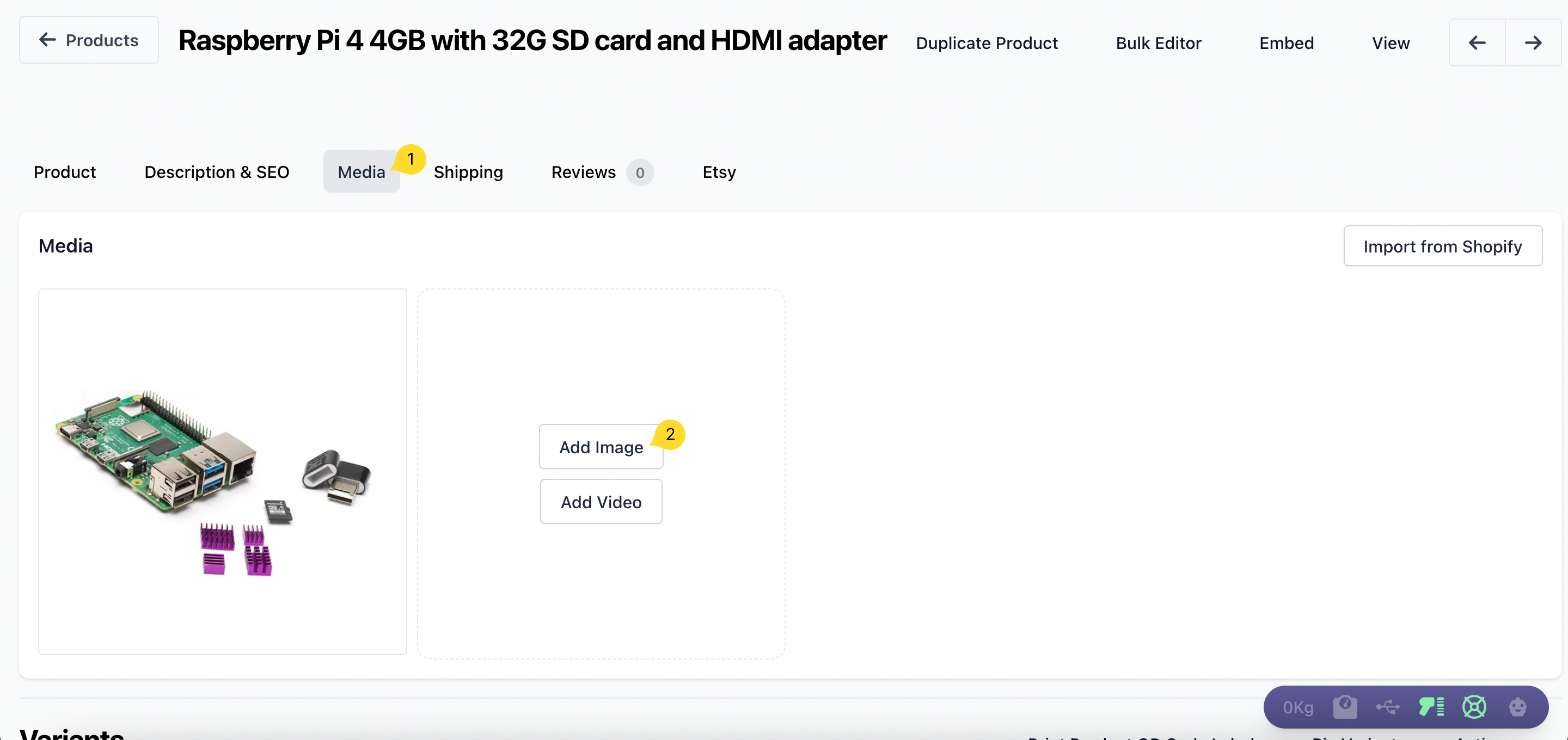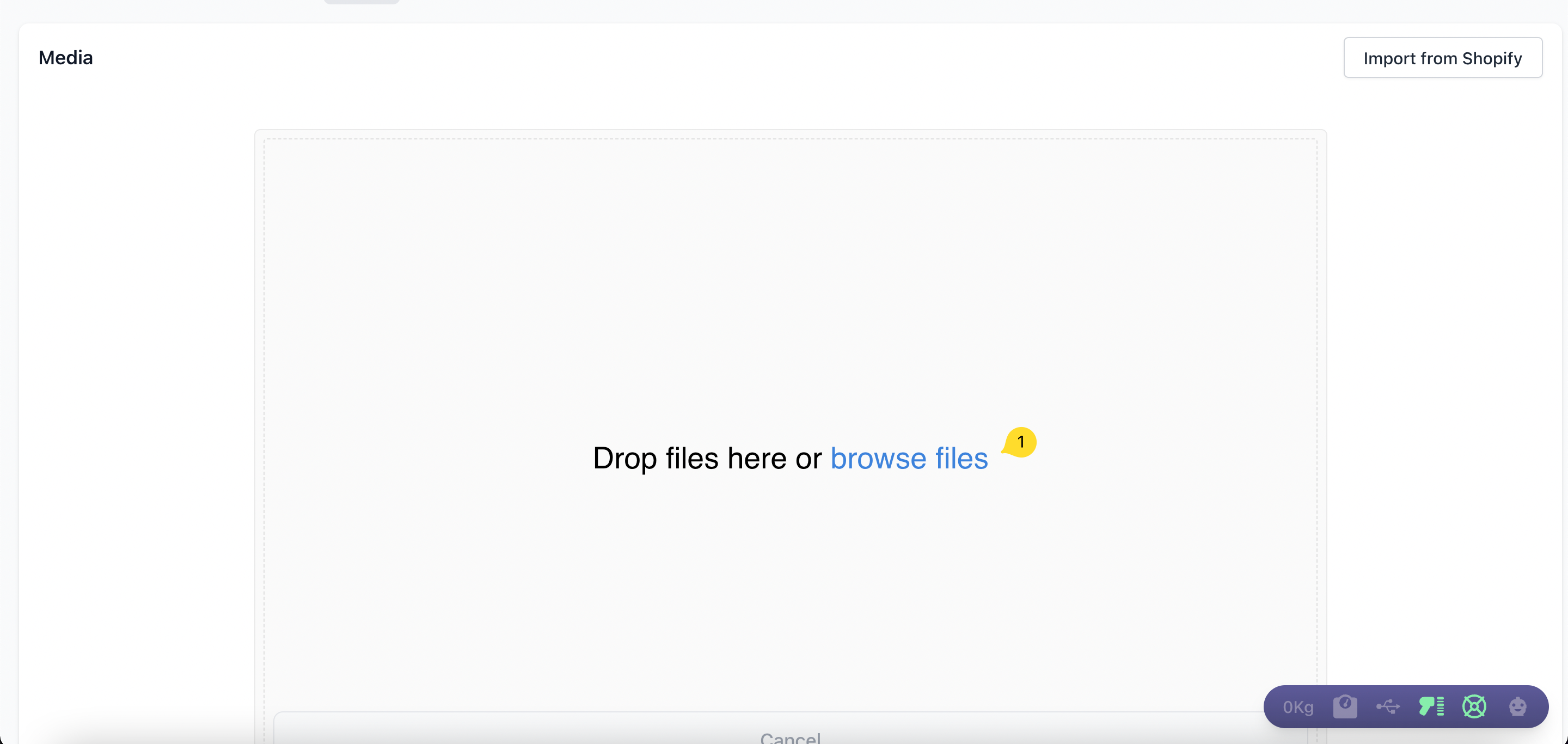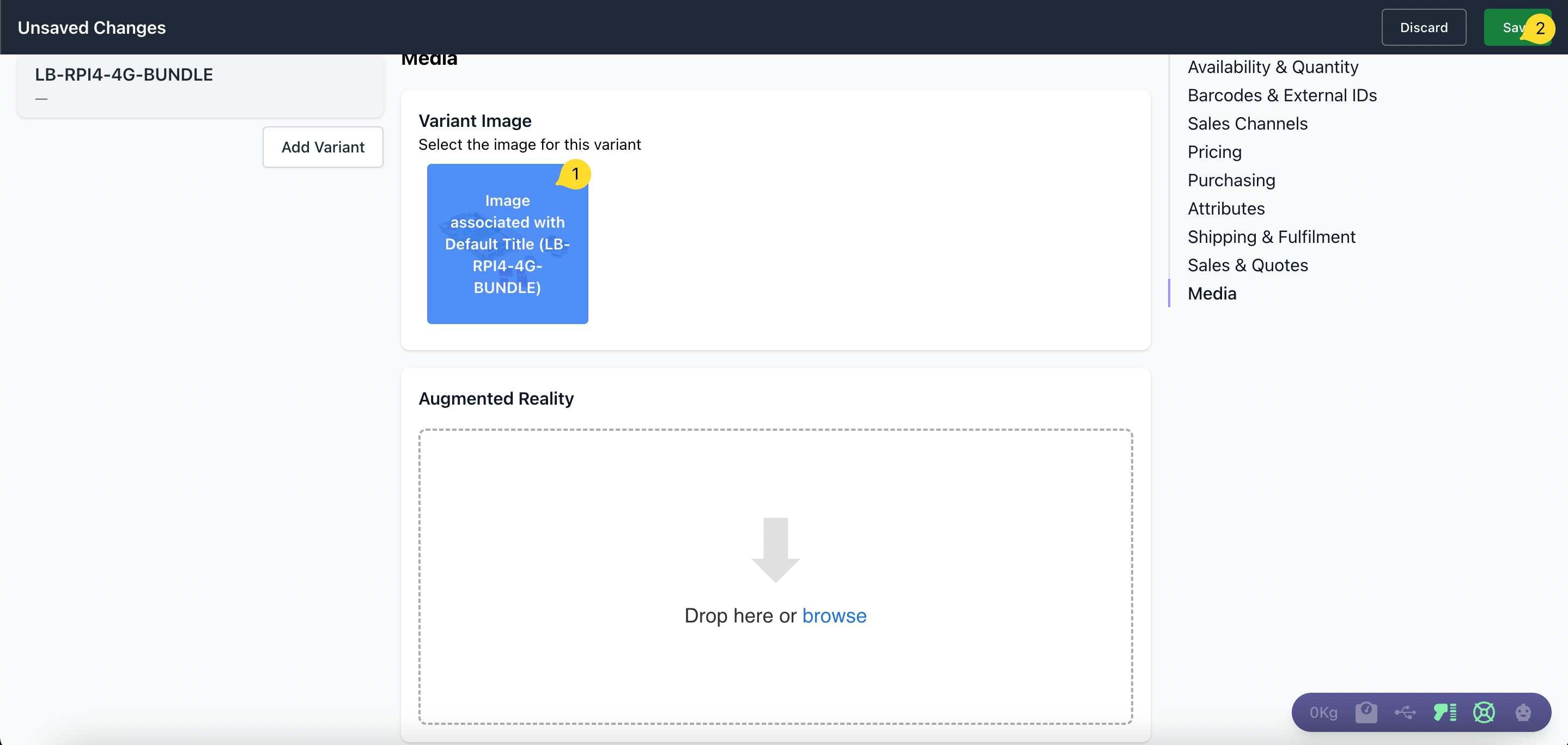How to Add an Image to a Product
On this page
Add an Image to a Product
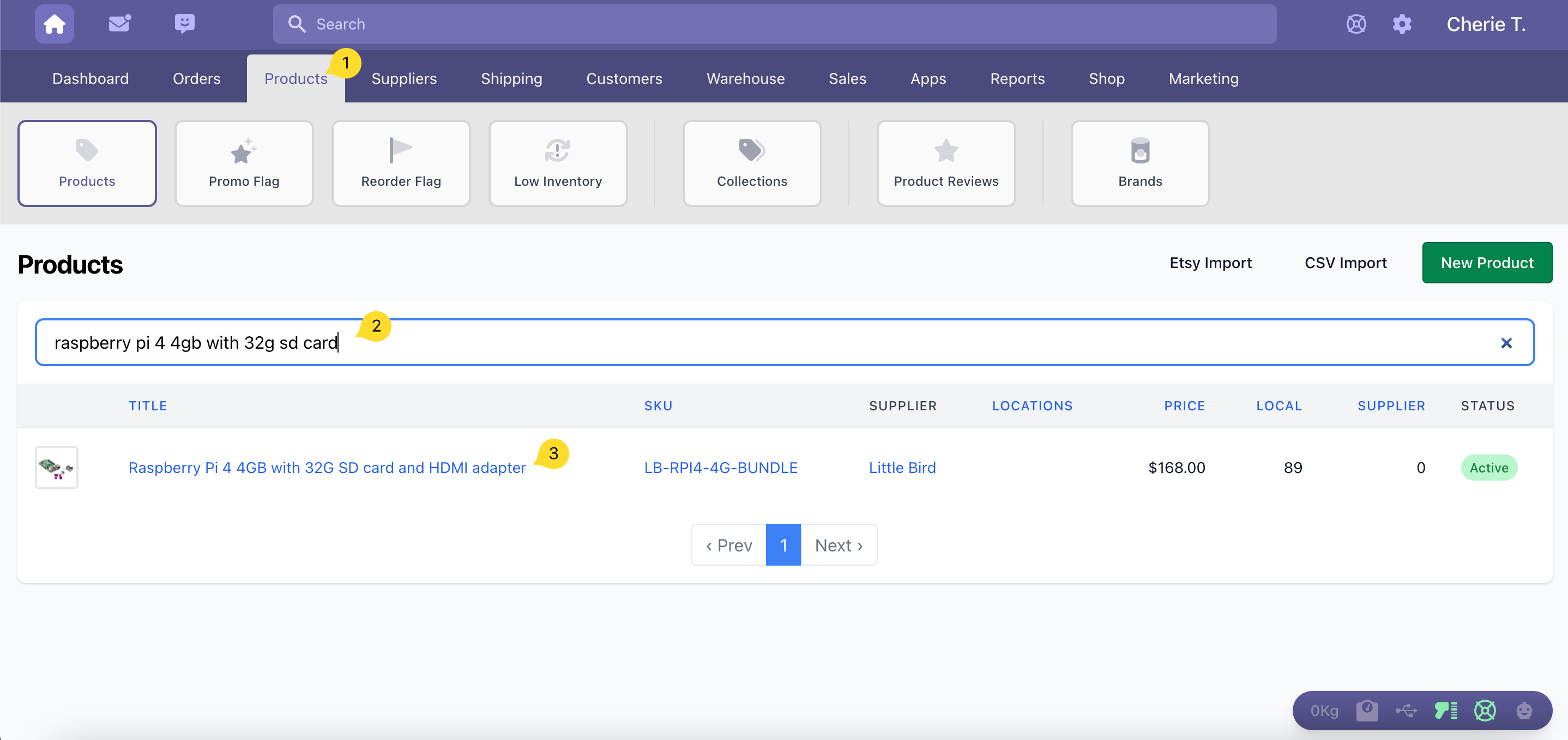
- Go to the Products section
- Search and select the product to navigate to the Product Page
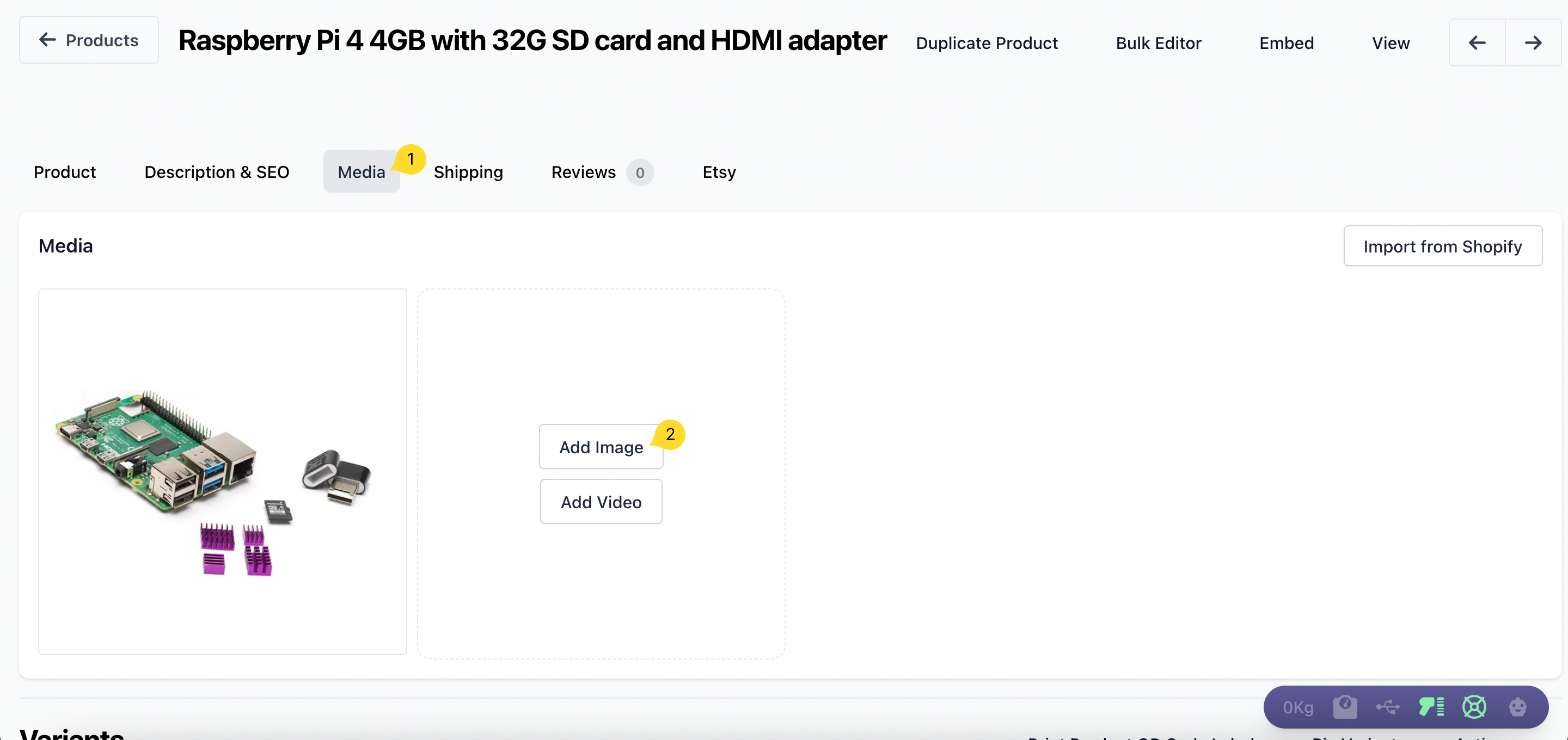
- You can add an image to a product by first selecting the Media tab found in Products.
- Click on the Add Image button.
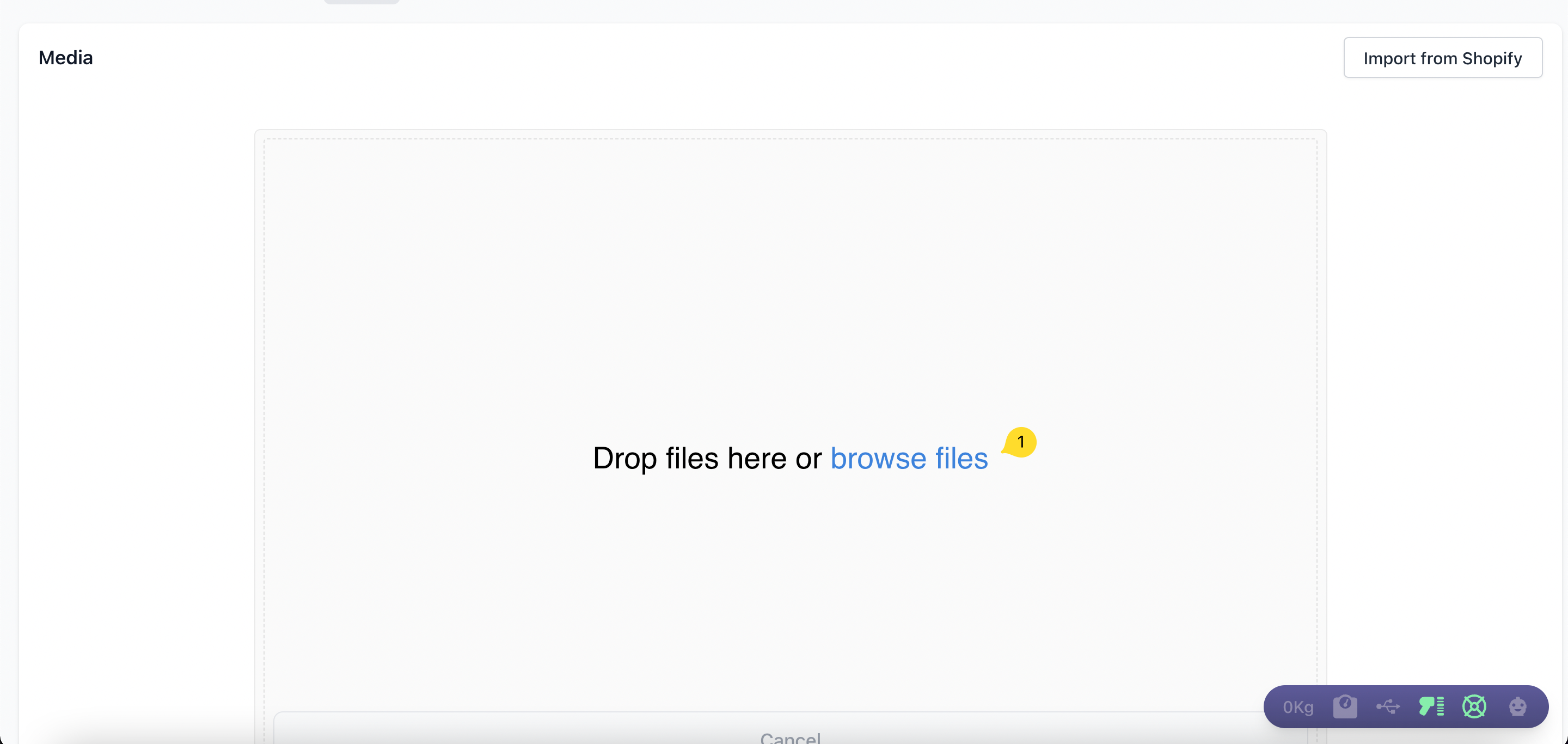
- Drag and drop the image file or click on browse files to select an image.
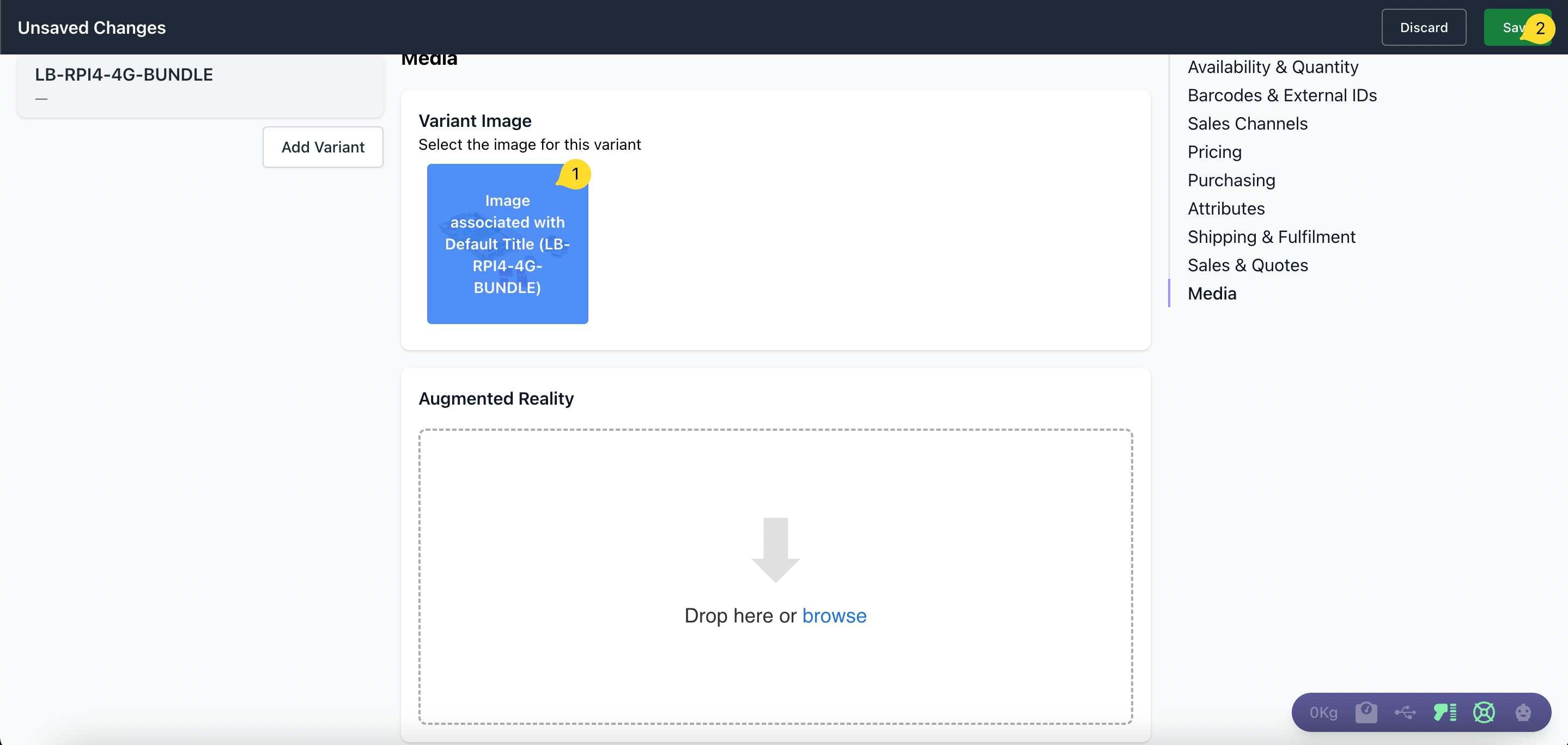
- Click on the Save button to save changes.
Did this answer your question?
Thanks for the feedback
There was a problem submitting your feedback. Please try again later.