How to Assign an Image to a Product Variant
On this page
Add an Image to a Product Variant
In Koi, you can add images for each product variant.
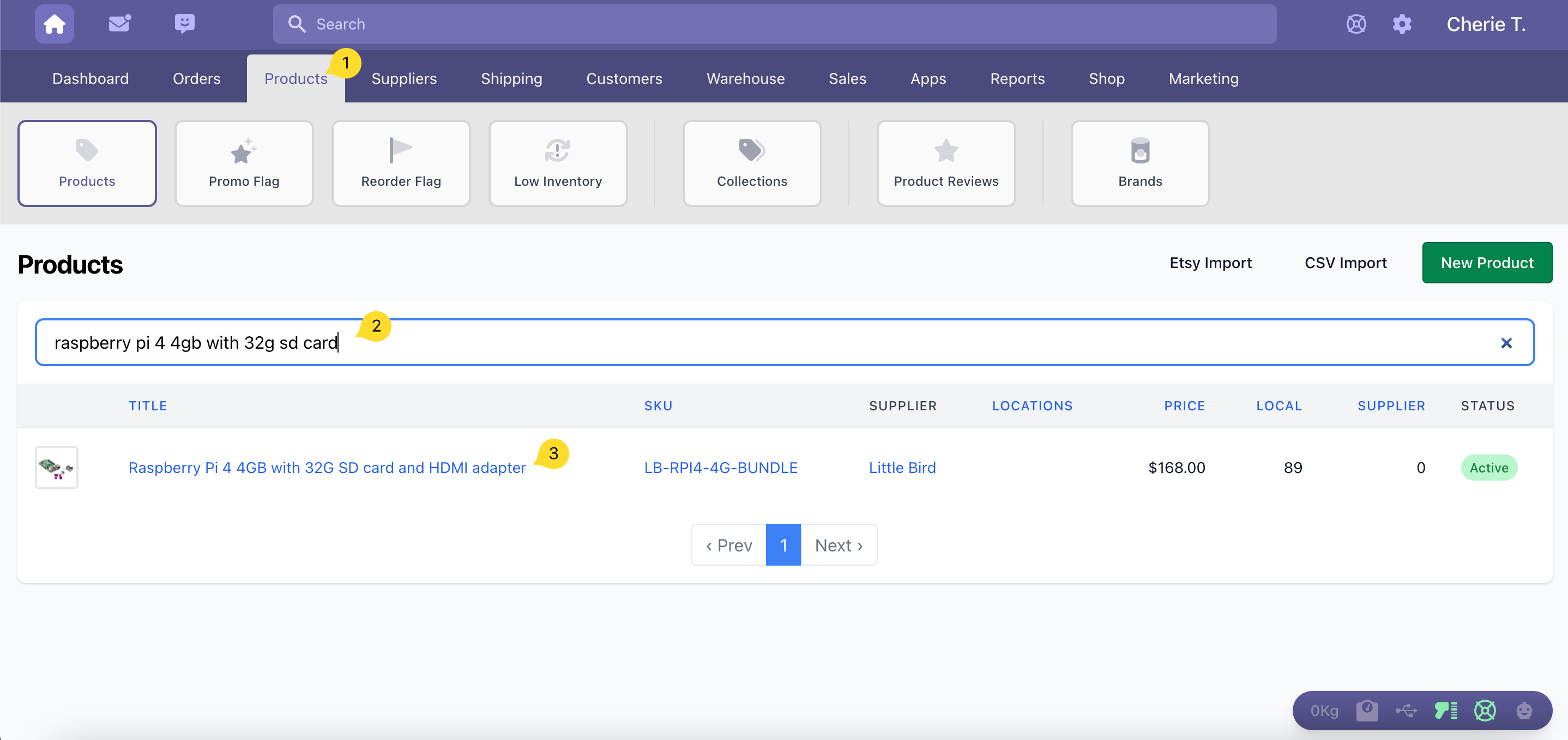
- Click on Products
- Search for the product
- Click on the product name to navigate to the Product Page
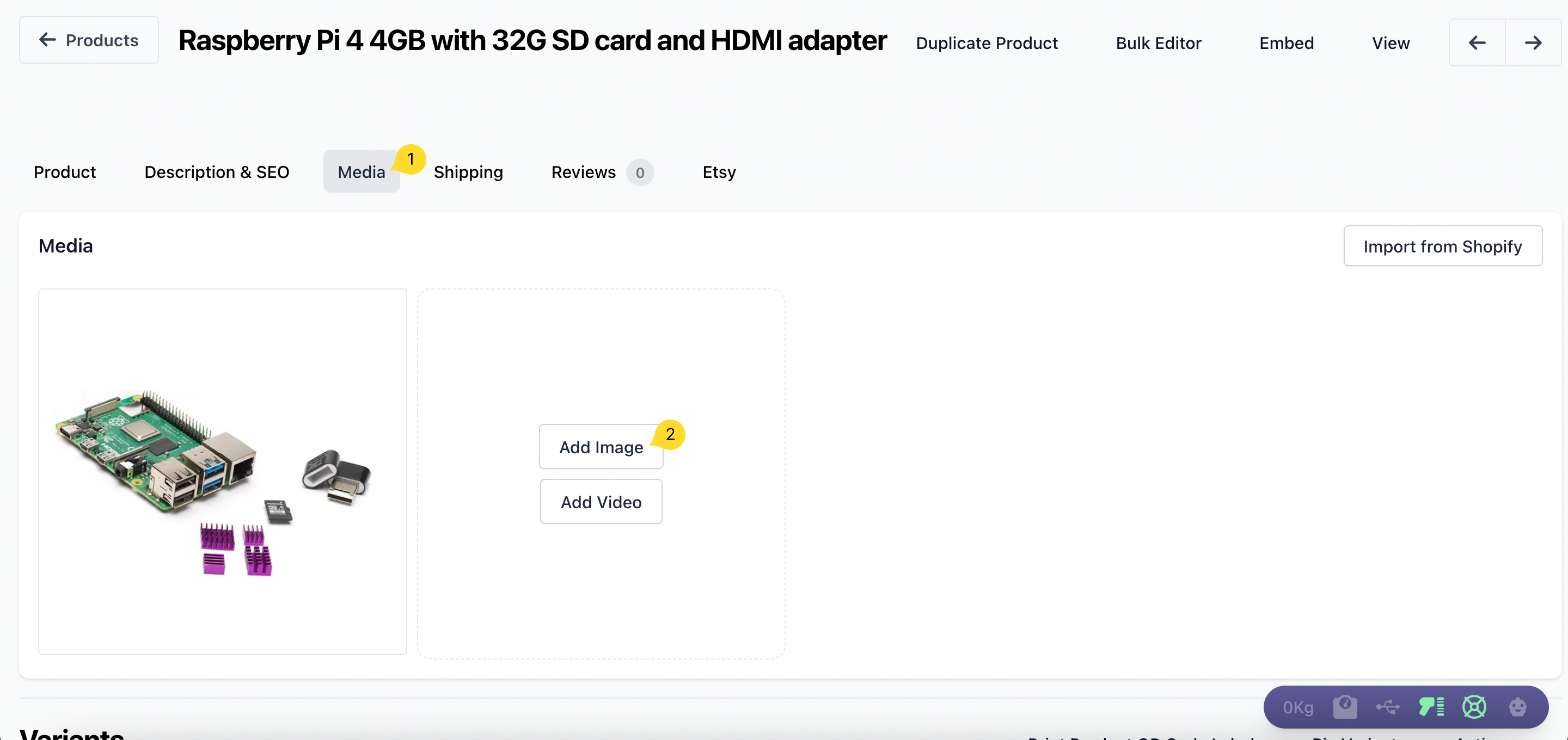
- Click on the Media tab
- Click on the Add Image button
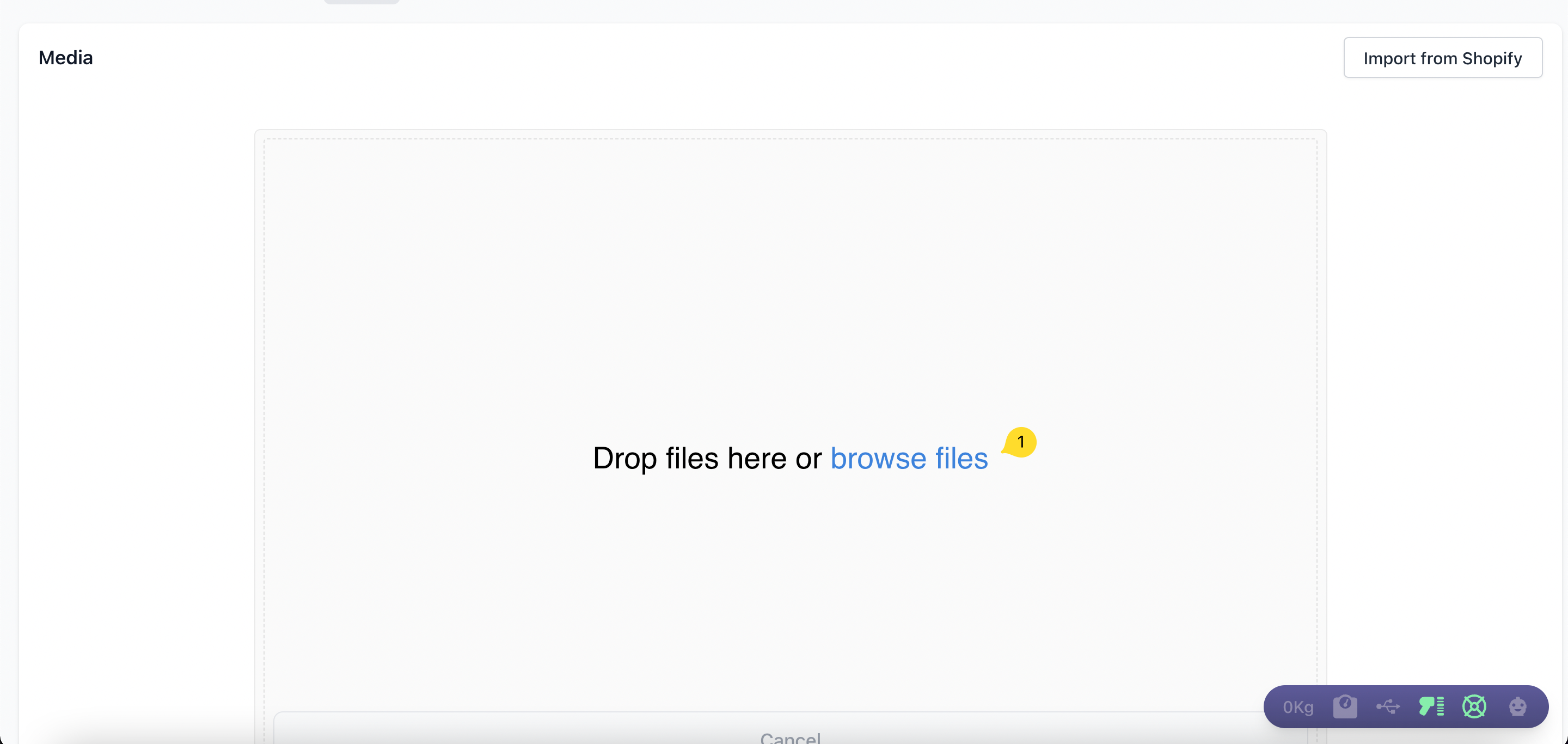
- Drag and drop the image file or click on browse files
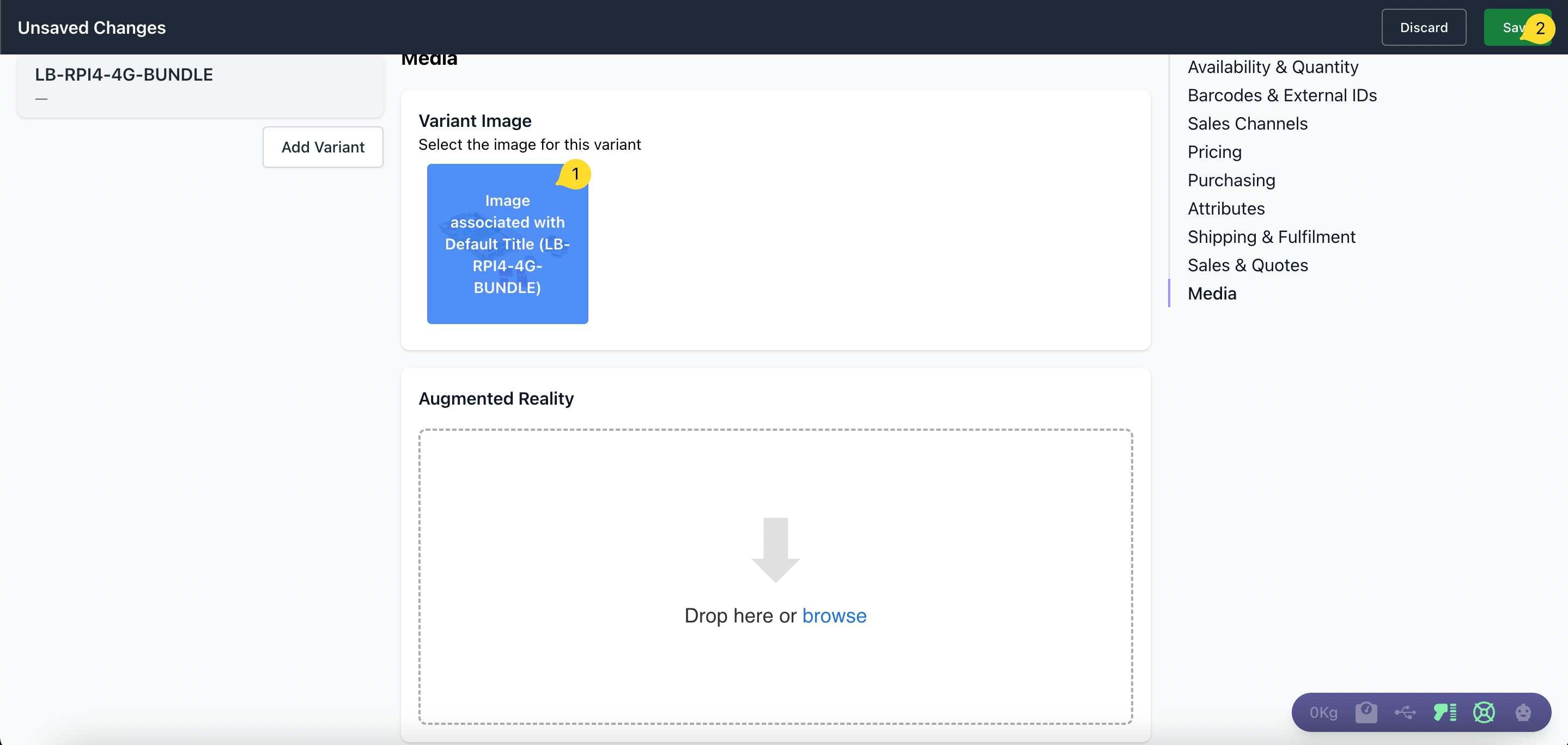
- Select the image for the variant
- Save changes by clicking on the Save button