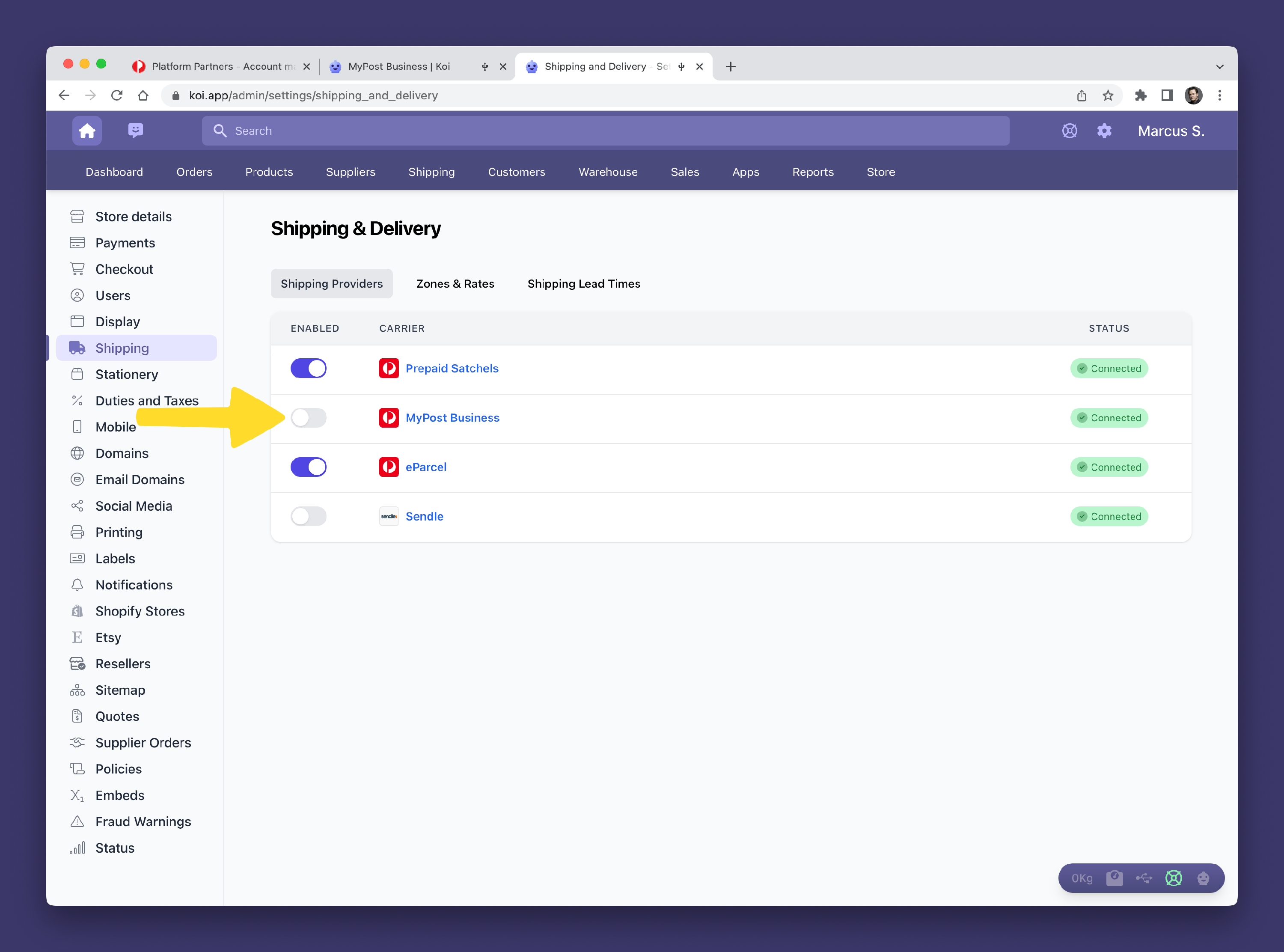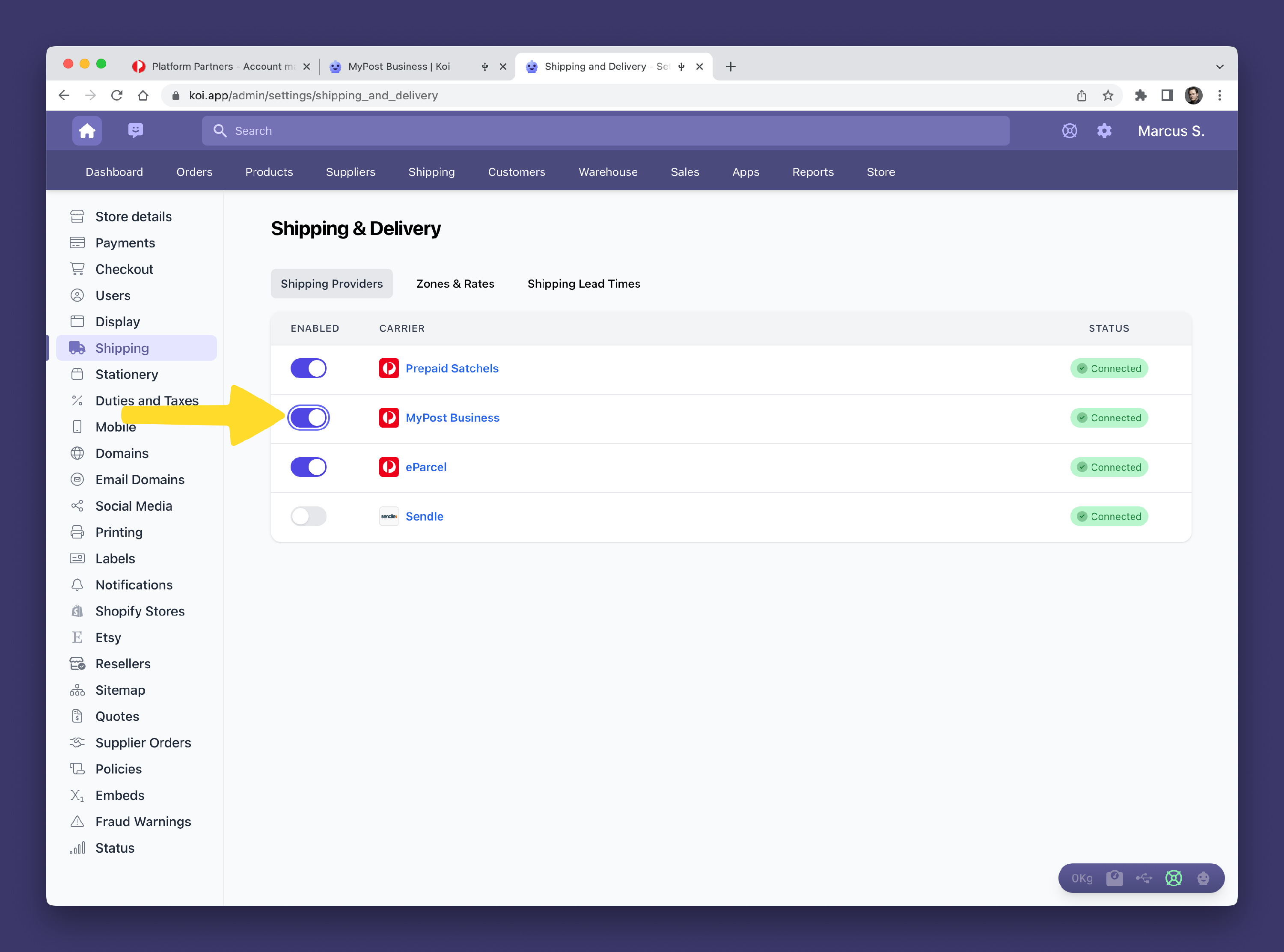Setting up MyPost Business
Before you can start creating Australia Post MyPost labels in Koi, you first need to connect your MyPost Business Account to Koi.
To connect Koi to MyPost Business we first need to log into your Australia Post MyPost Business Account.
🛟 Get help setting up Australia Post MyPost Business
If you need help with setting up Australia Post MyPost Business with your Koi Account, then you can contact us and we can help you.
On this page
- Step 1: Logging into Australia Post MyPost Business
- Step 2: Connecting Koi to MyPost Business
- Step 3: Enabling MyPost Business
Step 1: Logging into Australia Post MyPost Business
- Go to https://auspost.com.au and click Log in 1️⃣ and then MyPost Business 2️⃣
- Log into Australia Post with the same Email address and Password you use to access MyPost Business.

- Once logged in, click on your username 1️⃣ in the top right hand corner, and then click Business Details 2️⃣.

- Click on Platform Partners.

Step 2: Connecting Koi to Australia Post MyPost Business
- In the Koi admin, click on the Settings gear icon 1️⃣
- Click on the Shipping & Delivery settings link 2️⃣
- Click on MyPost Business link 3️⃣

- Click the "Connect Koi to MyPost Business Button"
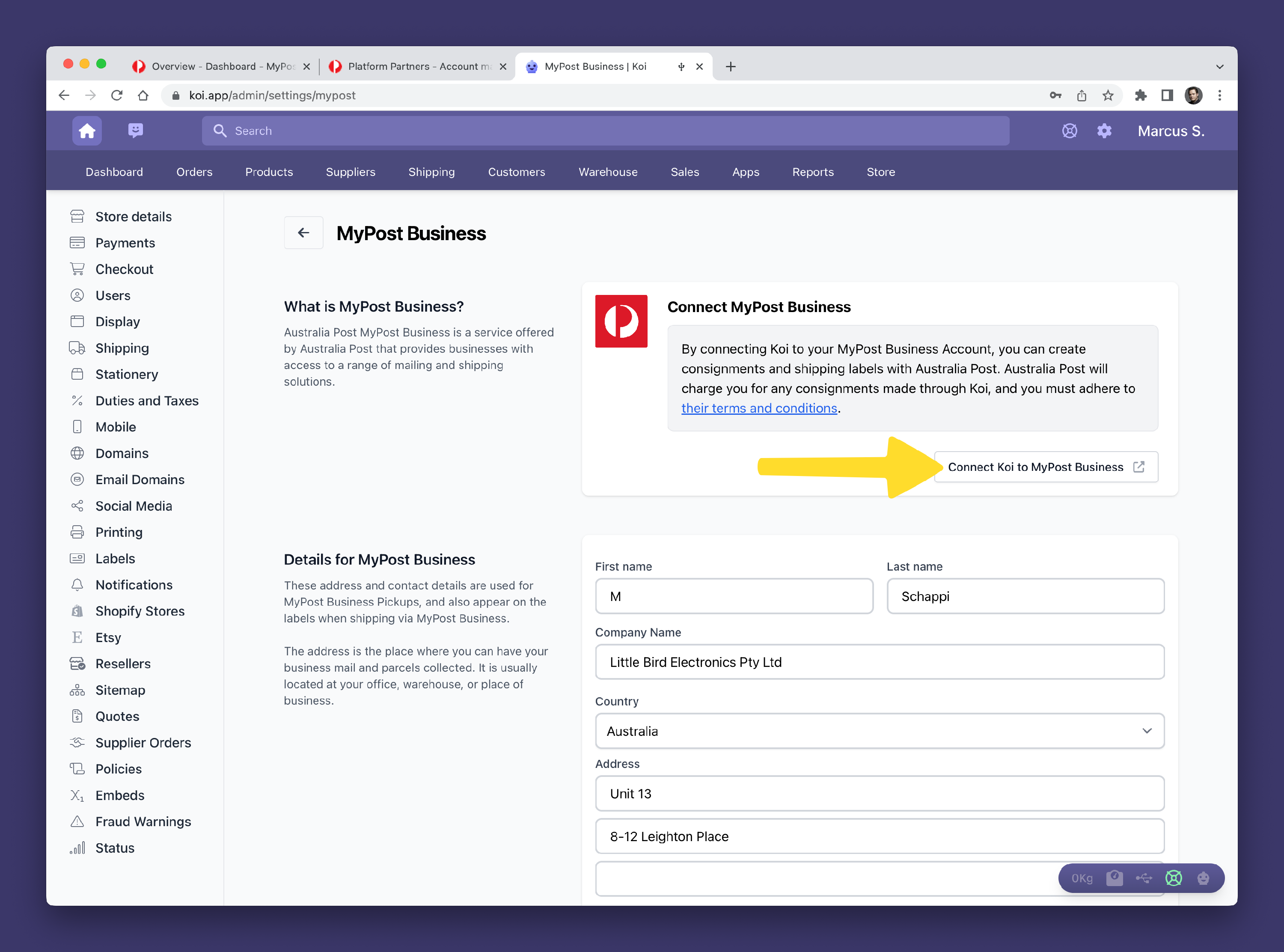
- Click the Checkbox 1️⃣ to accept the Australia Post terms and conditions
- Click the Continue button 2️⃣.
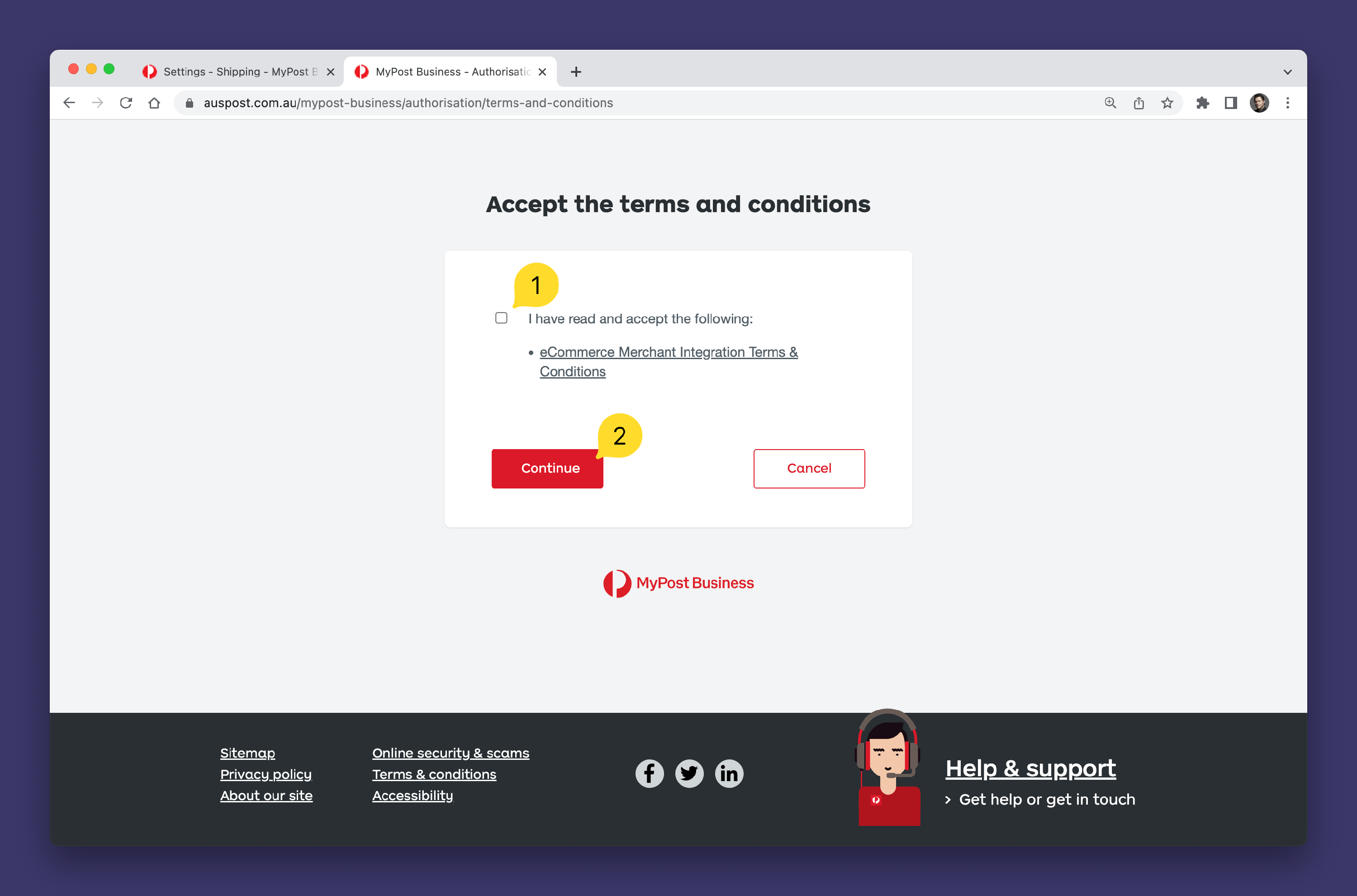
🔔 Note
If you haven't added a payment method to your Australia Post account, Australia Post will ask you to add a credit card to your account. This is used for paying for MyPost shipments. The credit card details are not shared with Koi.
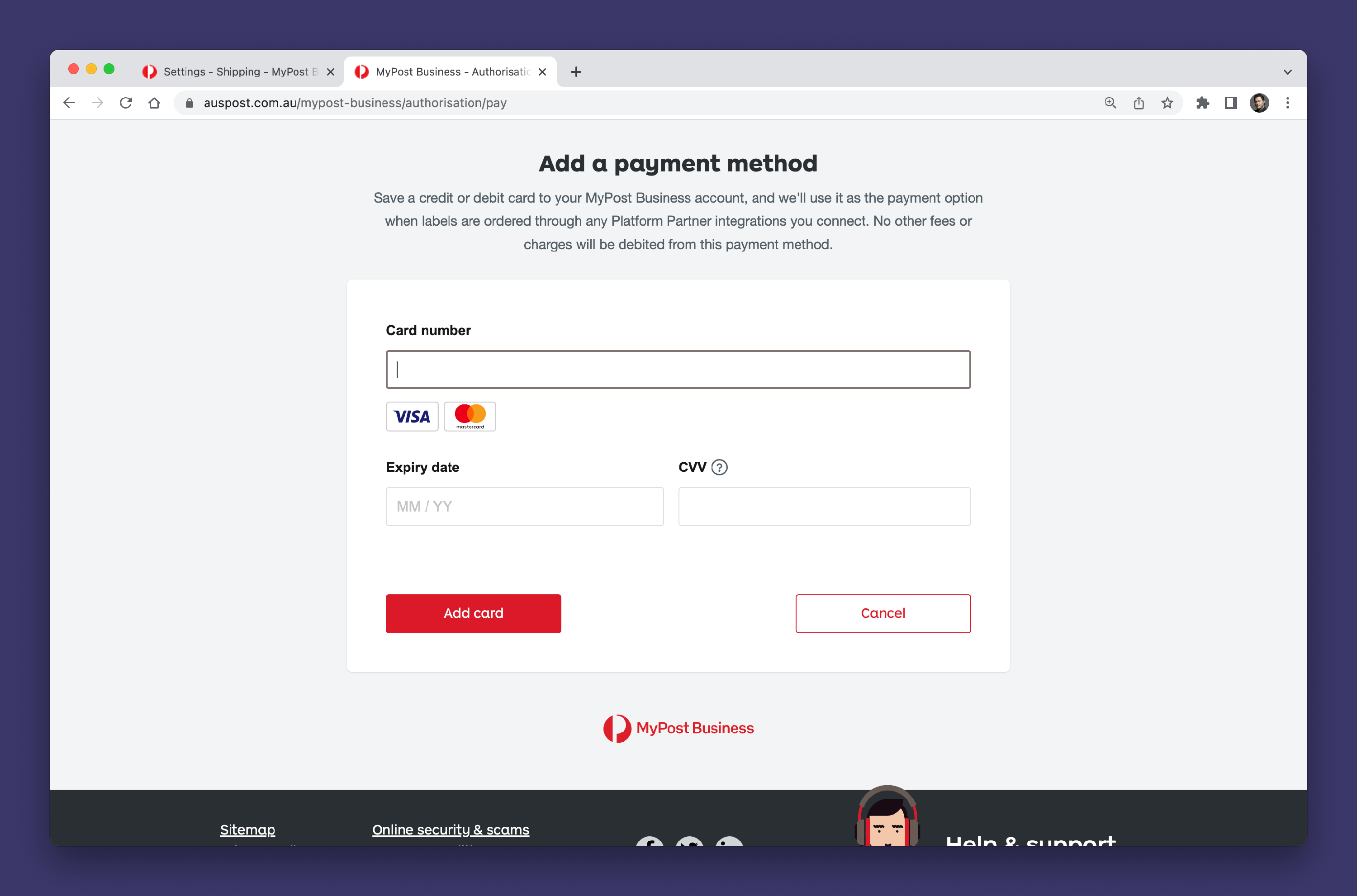
- Australia Post might think for a few seconds.
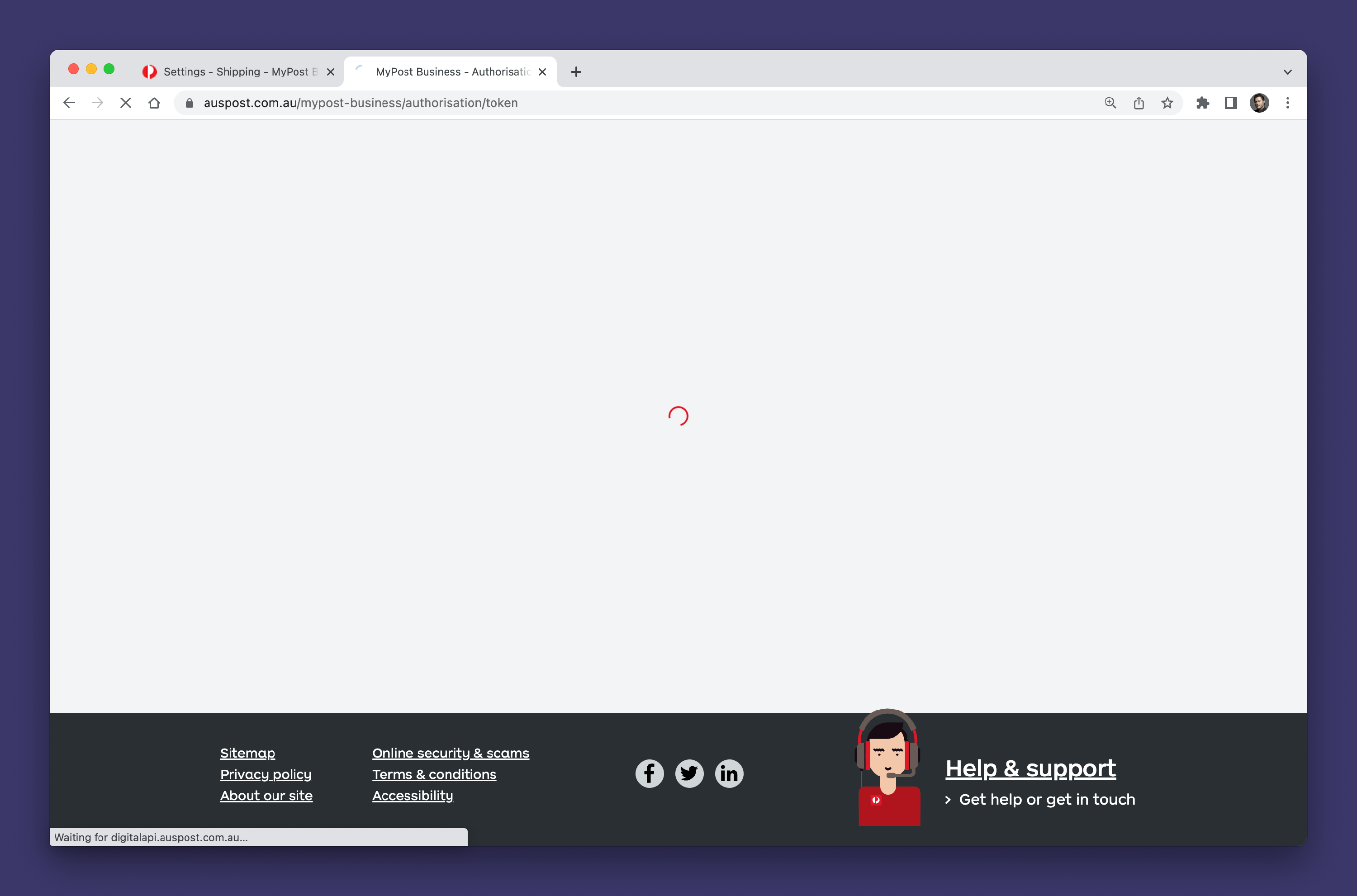
- You will then be redirected back to Koi, and a pop-up will appear to confirm that the connection has been set up successfully.
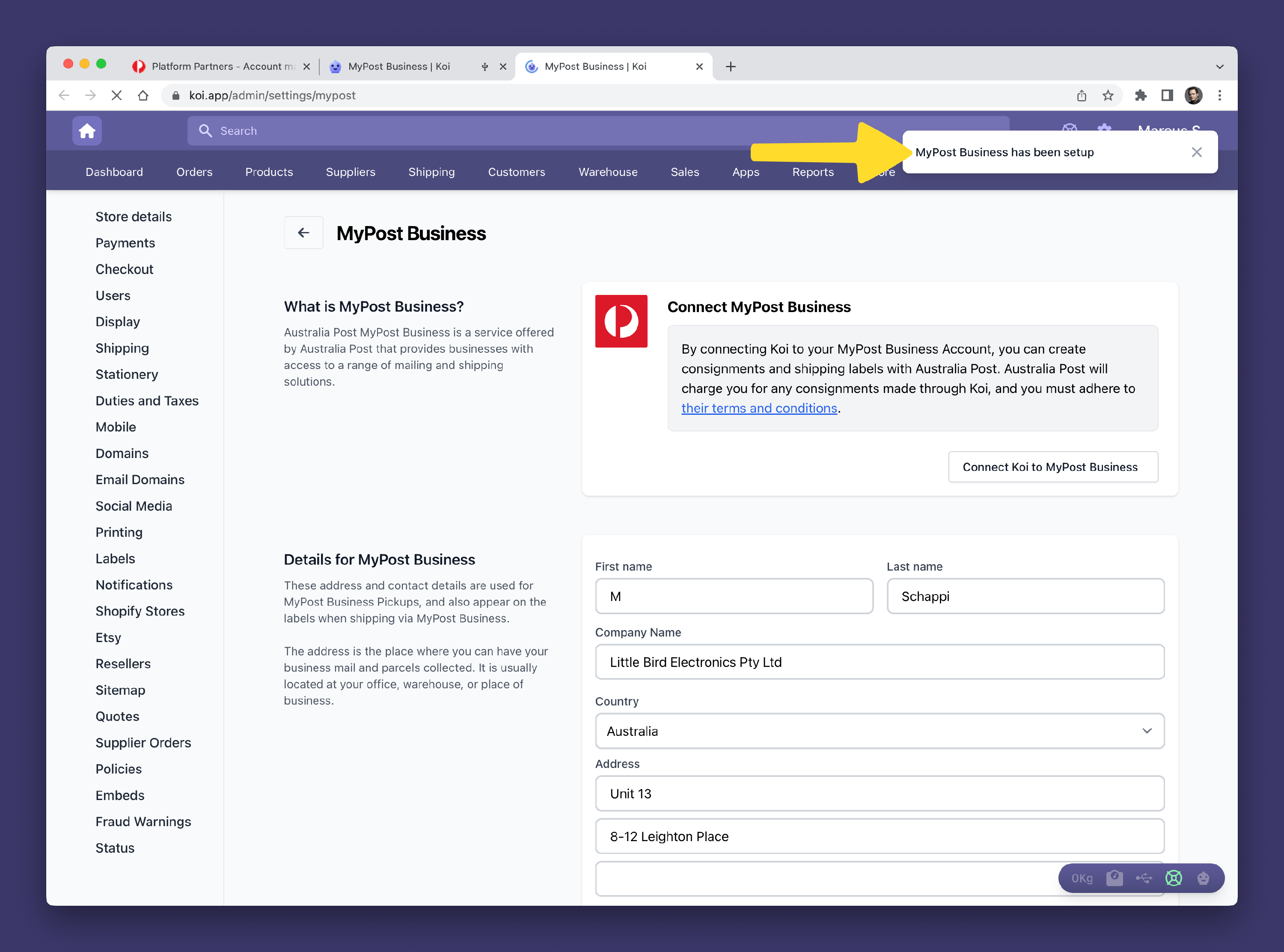
Step 3: Enabling MyPost Business
- Click the Back Arrow Button to go to the Shipping & Delivery settings page.
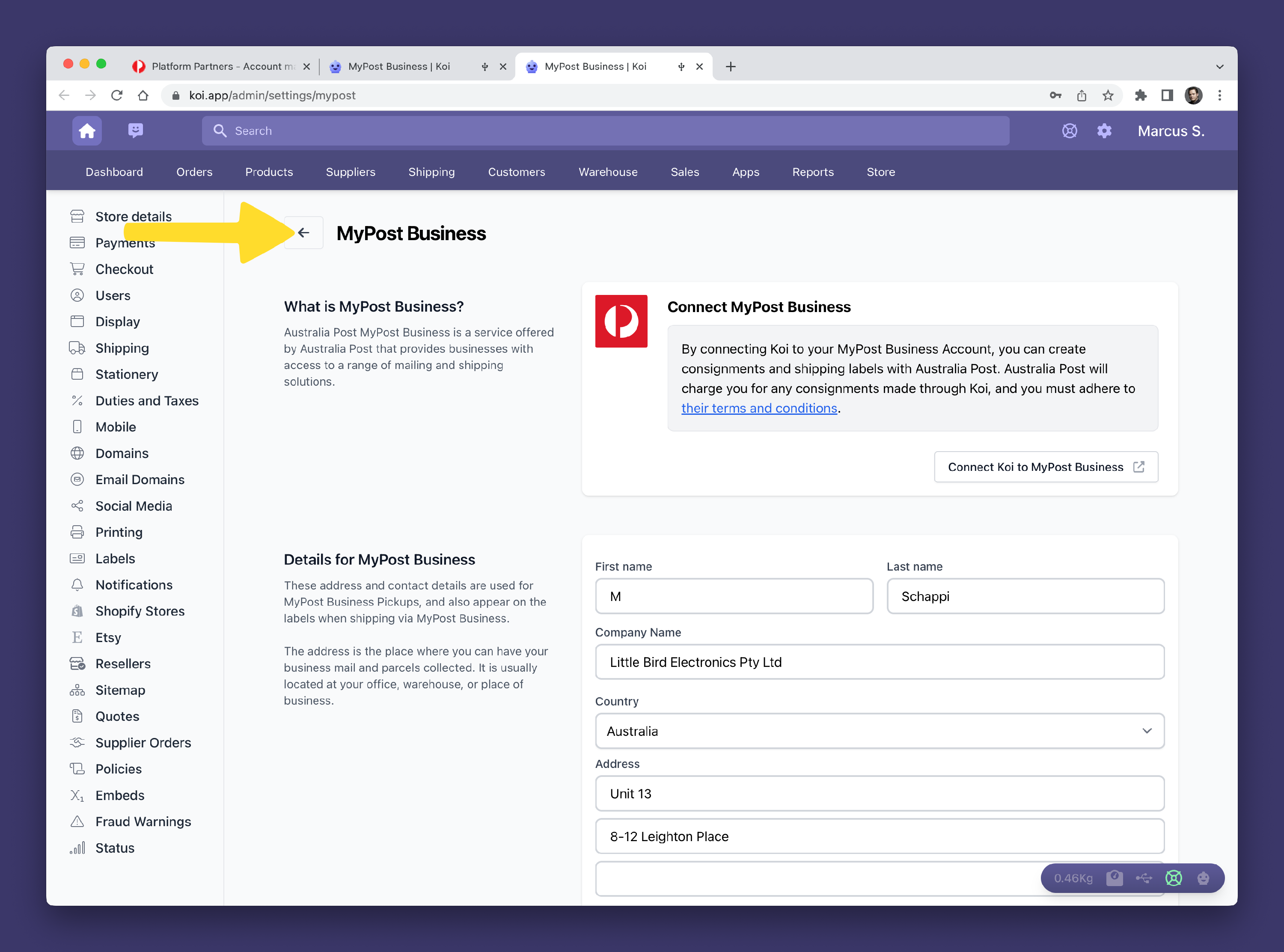
- Click the switch so that MyPost Business is in the on position.