How to Invite Another User to Koi
You can add more users and oversee which staff member has access to your Koi account.
On this page
Invite a User to Koi
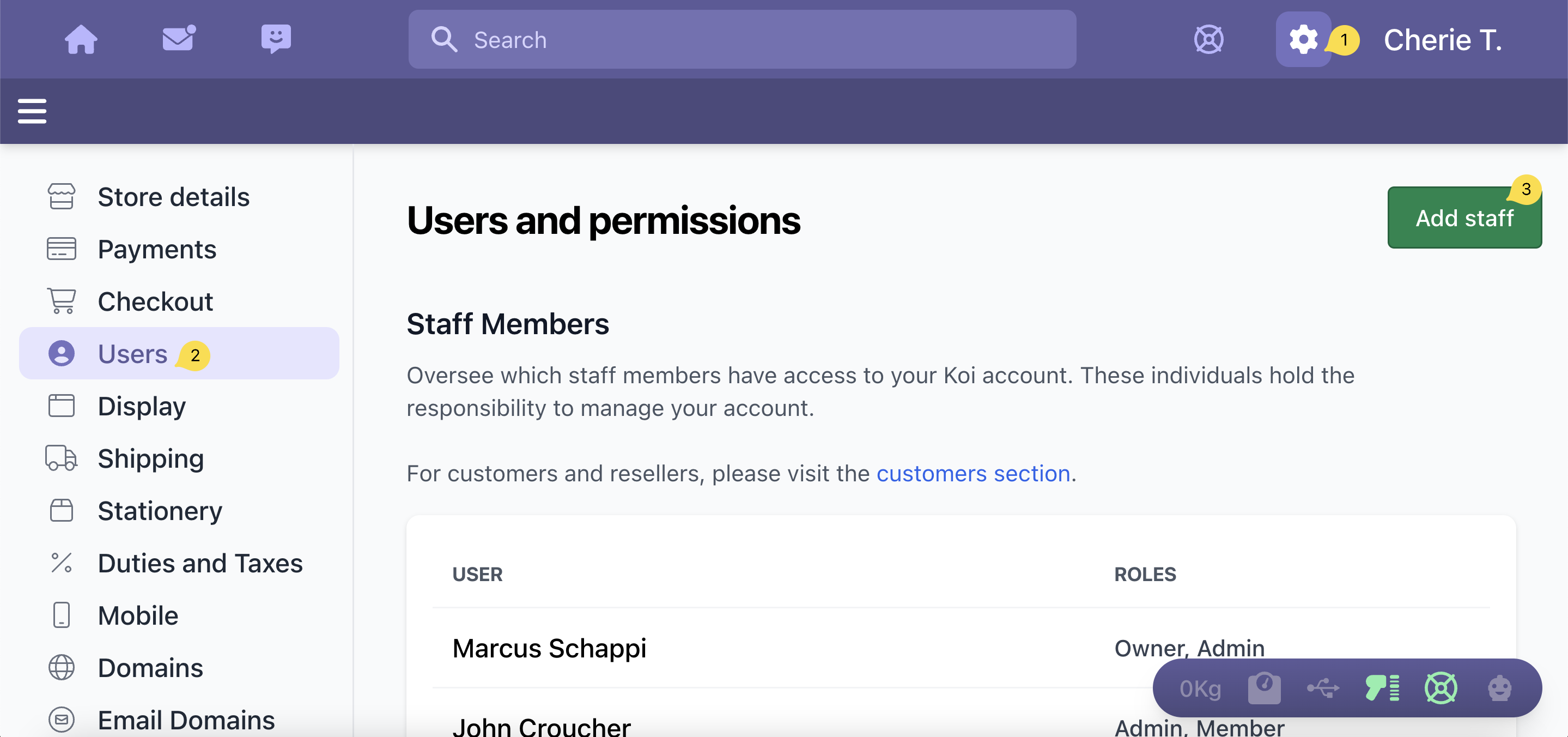
- Click on the Settings icon
- Click on Users
- Click on Add Staff button
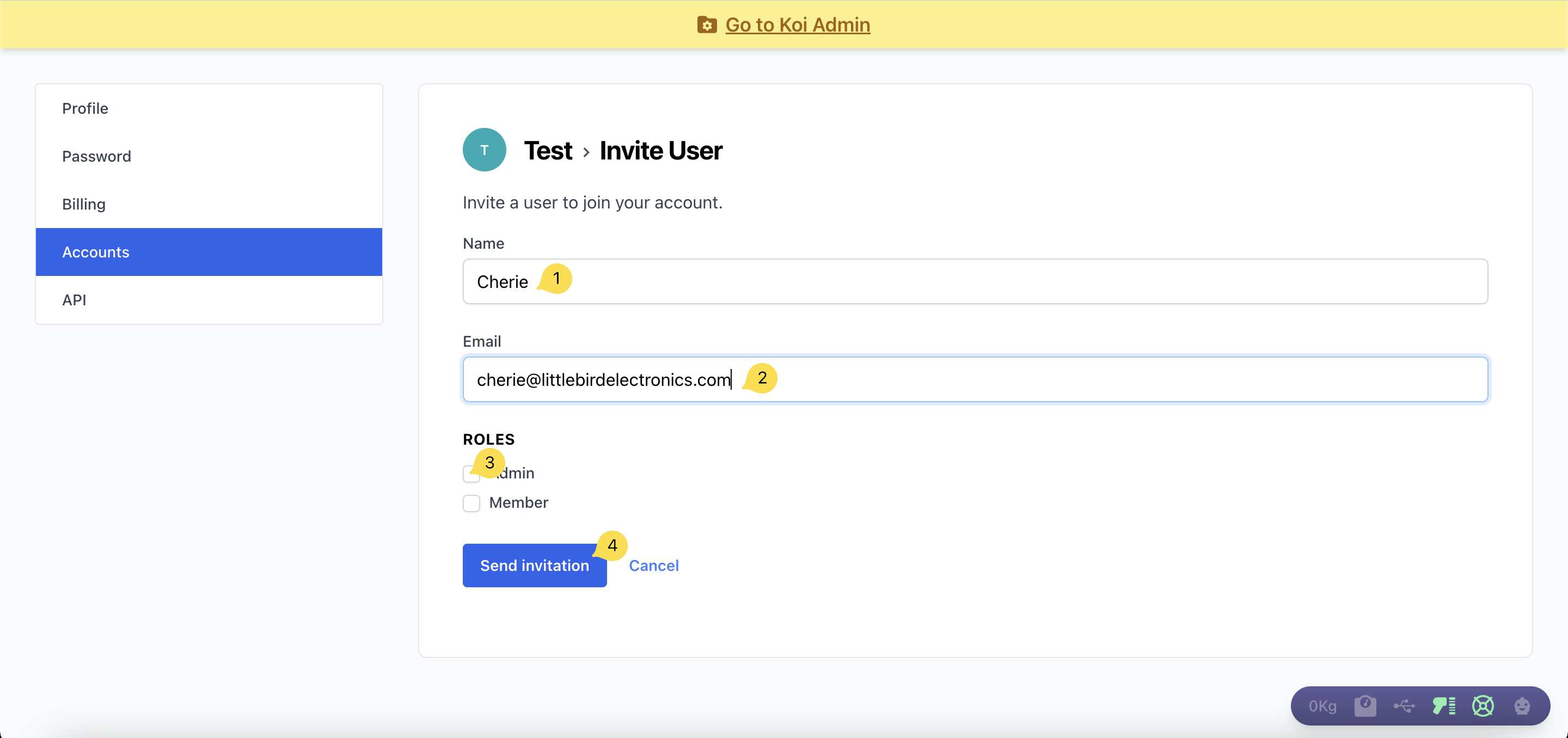
- Enter the full name of the user in the Name field
- Enter the email address of the user in the Email field
- Select either Admin, Member, or both to assign the role to the user
- Click on the Send Invitation button

- Click on Copy Link
- You can copy and paste this link to your user directly
- Click on Invite A User button to continue inviting more users to your Koi account
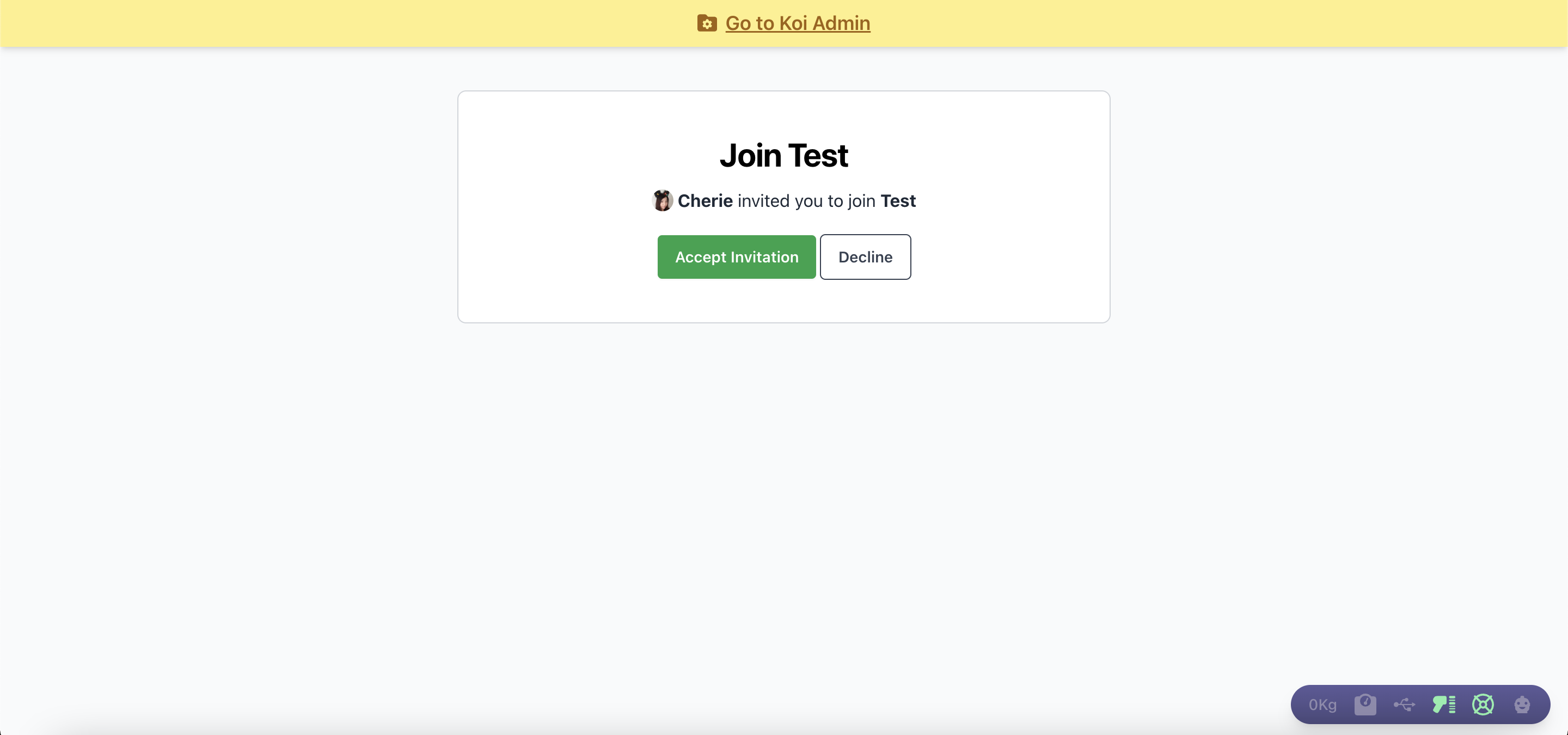
The user can accept the invitation by simply clicking on the Accept Invitation button.